Use the Create Archive window to archive device configuration data and/or capacity planning data. Archiving device configuration data lets you create archives (backup copies) of your network devices' configurations you can restore to the devices at a later date. Archiving capacity planning data lets you store port and FRU information. Create an archive that saves both configuration data and capacity planning data, or create an archive that targets one type of data or the other.
Use the window to perform archives on a single device, multiple devices, or on an entire device group. Because it is useful to archive data on a regular basis, ExtremeCloud IQ Site Engine lets you schedule archives to be performed at a future time, and/or on a routine basis. After you configure an archive's parameters, use that archive on a repeated basis to save new versions of the desired data. For example, you can create an archive that saves your device configurations on a weekly basis, and also create an archive that saves only capacity planning information on a daily basis to monitor what is changing on the network.
| TIP: | You can set up an email notification based on the event log message that is
generated when a configuration change is detected. When the
current archive differs from the previously saved archive, ExtremeCloud IQ Site Engine
generates an event log message. Using the ExtremeCloud IQ Site Engine Alarms & Events tab, you
can create an alarm that monitors the log for the text "Configurations
Are Different" and define an email to be executed as the specific alarm action. |
|---|
After an archive operation is created, it is listed by name in the
left-panel
Archives folder. Below the archive name are the archive versions, displayed by the date
and time of the creation of the version. Under the versions are individual
configurations, listed by the IP address of the device whose data is saved. Each configuration displays an
icon that identifies the type of data being saved:
device configuration data ( ), capacity planning
data (
), capacity planning
data ( ), both device configuration and capacity planning
data (
), both device configuration and capacity planning
data ( ).
).
To access the window, select the Create button from the bottom of the left-panel on the Network > Archives tab. A TFTP or FTP server must be running to create an archive.
| NOTE: | When archiving device configuration data on an X-Pedition router, the Startup configuration
file is saved. |
|---|
Archive Name Window
Use this window to name and configure the archive.
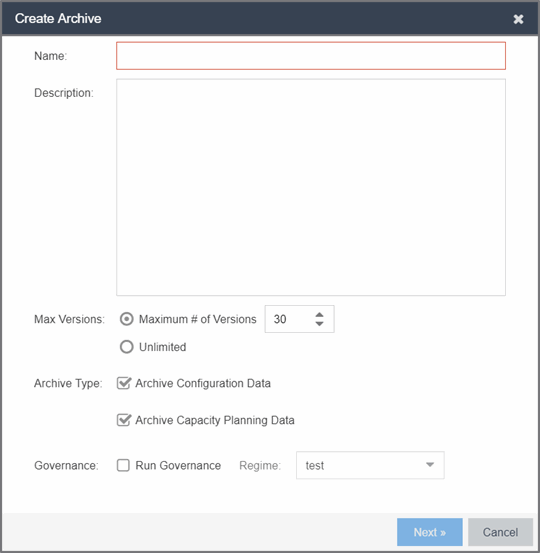
Archive Setup
- Max Versions
- If desired, specify the maximum number of versions saved for this archive. This allows you to limit the number of versions saved for each archive. When the maximum number is reached, ExtremeCloud IQ Site Engine automatically deletes older versions. Otherwise, select Unlimited to continue adding archive versions with no limit.
- Archive Type
- Select the appropriate checkbox for the type of data you wish to
archive:
- Archive Configuration Data — Create archives (backup copies) of your devices' configurations you can restore to the devices at a later date.
- Archive Capacity Planning Data — Create archives of port and FRU information.
- Run Compliance
- Select the checkbox to indicate that you want to perform an ExtremeCompliance audit on the device archive. Select the appropriate Regime from the drop-down list.
Device Selection Window
Use this window to select the devices to include in the archive.
| NOTE: | If you select multiple tree nodes representing the same device, but with
varying SNMP contexts, an archive save is performed for each context.
The context must provide access to the MIBs required for the archive
save operation or the archive for that context fails. Perform the archive operation on the device with the default context (switch
mode.) |
|---|
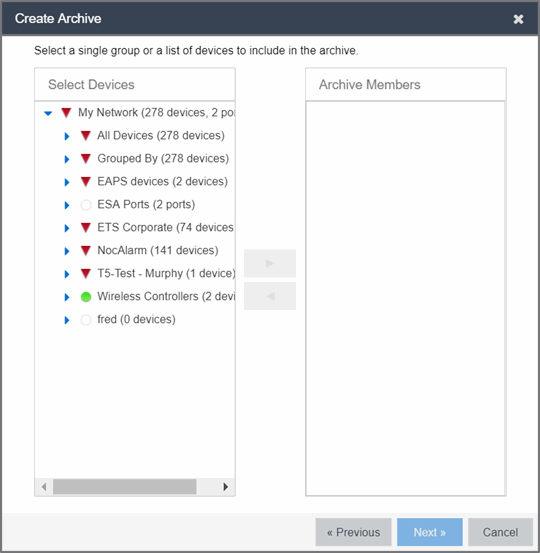
- Select Devices
- This list displays your current devices as they are listed in the left-panel My Network navigation tree in the Network tab. Expand the folders and select the single device, multiple devices, or a single device group to include in the archive. Select the right arrow button > to add the devices to the Archive Members list.
- Archive Members
- The devices you select are listed under Archive Members.
To remove a member from the list, select the member and select the left arrow button <.
TIP: If you open the Create Archive window from a device or device group in the left-panel, the selected device or device group automatically display under Archive Members.
- Right Arrow Button
- In the Devices tree, select the device(s) or device group you want to archive, and select > to add it to the Archive Members list.
- Left Arrow Button
- Select a device or device group in the Archive Members list, and select < to remove it from the list.
Schedule Window
Use this window to select devices, and configure scheduling information and process settings for the archive. You can schedule a one-time, daily, or weekly archive, or schedule the archive to be performed on server start-up.
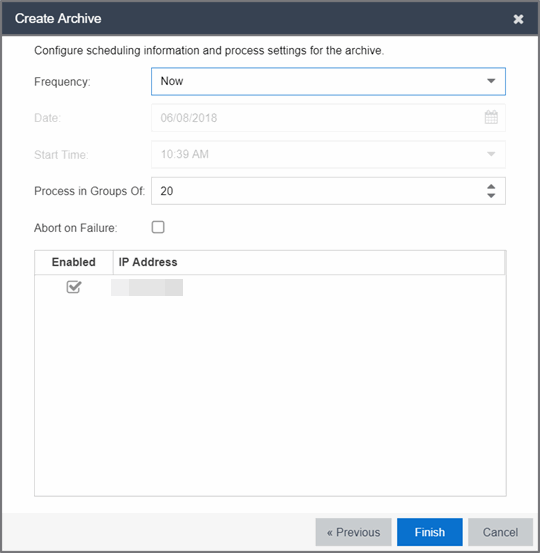
Schedule/Process
- Frequency
- Use the drop-down list to select the frequency with which you want the archive performed: Never, Now, Once, Daily, Weekly, or On Server Startup. The Never option lets you create an archive operation without actually performing it. The Now option lets you perform an immediate archive.
- Date
- Use the drop-down list to select the month you want the archive to start. A calendar corresponding to the selected month is displayed. Select the desired starting day by selecting the calendar. You can use the arrows on either side of the drop-down list to change the month, and change the year by entering a new year in the text field. (This field is grayed out if you select Never or Now as the Frequency).
- Start Time
- Set the starting time for the operation and select AM or PM. (This field is grayed out if you select the Never or Now for Frequency).
- Process groups of
- The archive is performed in parallel (simultaneously) on the number of devices specified in the Process groups of field. Set the value to 1 to perform the operation serially, one device after another.
- Abort on failure
- Select the Abort on failure checkbox to stop the archive operation after a failure. This is useful if you are performing an archive operation on multiple devices and you want the operation to stop after a failure on a single device.
Devices
- Selected
- Use the Enabled checkboxes in this column to select or deselect specific devices to be archived. For example, select a device group in the previous window and then use these checkboxes to deselect individual devices in that group.
- IP Address
- The IP address of the device you are archiving. Chassis that support Distributed Forwarding Engines (DFEs), such as the N-Series, display a single management IP even though there may be multiple DFE modules in the chassis.
- Finish Button
- Creates the archive. The archive is listed by name in the left-panel of the Archives tab under the Archives folder, and performed according to its scheduled parameters. You can change the archive's parameters; see Editing an Archive for instructions.
For information on related help topics: