The Control > Policy tab main window is the central point for all Policy tab tasks. It is divided into a left panel and a right panel. The tabs in the left panel display hierarchical trees that represent the roles, services, network elements, devices and port groups involved in managing policies for your network. There are five left-panel tabs: Roles/Services, Class of Service, VLANs, Network Resources, and Devices. The tabbed pages in the right panel display detailed information about the item selected in the left panel.
Menu Tabs
The Menu tabs on the Policy tab provide access to Policy tab functions. The Open/Manage Domains menu provides options for the domain currently accessed. The Global Domain Settings drop-down list enables you to configure global Policy tab settings. Use the Tools menu to configure authentication settings and review Policy events.
Information on Policy tab features:
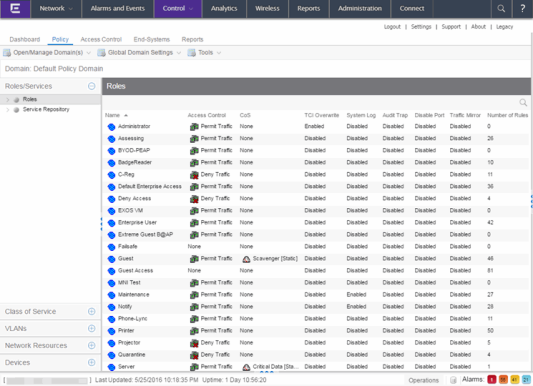
Dialog Boxes (Messages)
In the course of using the Policy tab, message dialog boxes appear confirming certain tasks are complete, or warning of the consequences of performing a certain action.
Icons
The icons used in the Policy tab and their meanings are as follows:
| Icon | Definition | Icon | Definition |
|---|---|---|---|
|
|
Pre-Defined Groups |
|
User-Defined Groups |
|
|
Device/Wireless Device |
|
Port Group |
|
|
Port |
|
Frozen Port |
|
|
Role |
|
Quarantine Role |
|
|
Rule |
|
Disabled Rule |
|
|
Device-specific Rule |
|
Service Group |
|
|
Automated Service |
|
Manual Service |
|
|
Network Resource Group |
|
Slot/Logical Ports/Ports |
|
|
Contain VLAN |
|
Deny VLAN |
|
|
VLAN or Network Resource Island |
|
Island VLAN |
|
|
Warning |
|
CoS (Class of Service) |
|
|
802.1p Priority |
|
IP Type of Service Value |
|
|
CoS Port Group |
|
Rate Limit |
|
|
Transmit Queue |
|
Network Resource Topology |
Open/Manage Domain Menu Icons
The following icons appear in the Open/Manage Domains drop-down list:
-
 Lock
Lock
- Reminds you the current Policy Domain is locked for editing purposes. You can lock and unlock the domain from the Lock tool bar button.
-
 Save
Save
- Reminds you that you've made changes, and you need to save the data to the Policy Domain. Selecting this icon initiates the save operation. Only users with the capability to Enforce are able to save the domain.
-
 Enforce
Enforce
- Reminds you that you've made changes to roles that you need to enforce. Selecting this icon initiates the enforce operation.
For information on related help topics: