Selecting Alarm/Event Logs and Tables in the left panel of the Options tab provides the following view, where you can specify options for limiting disk usage by alarm and event logs, and ExtremeCloud IQ Site Engine server logs. These settings apply to all users. You must be assigned the appropriate user capability to configure these options.
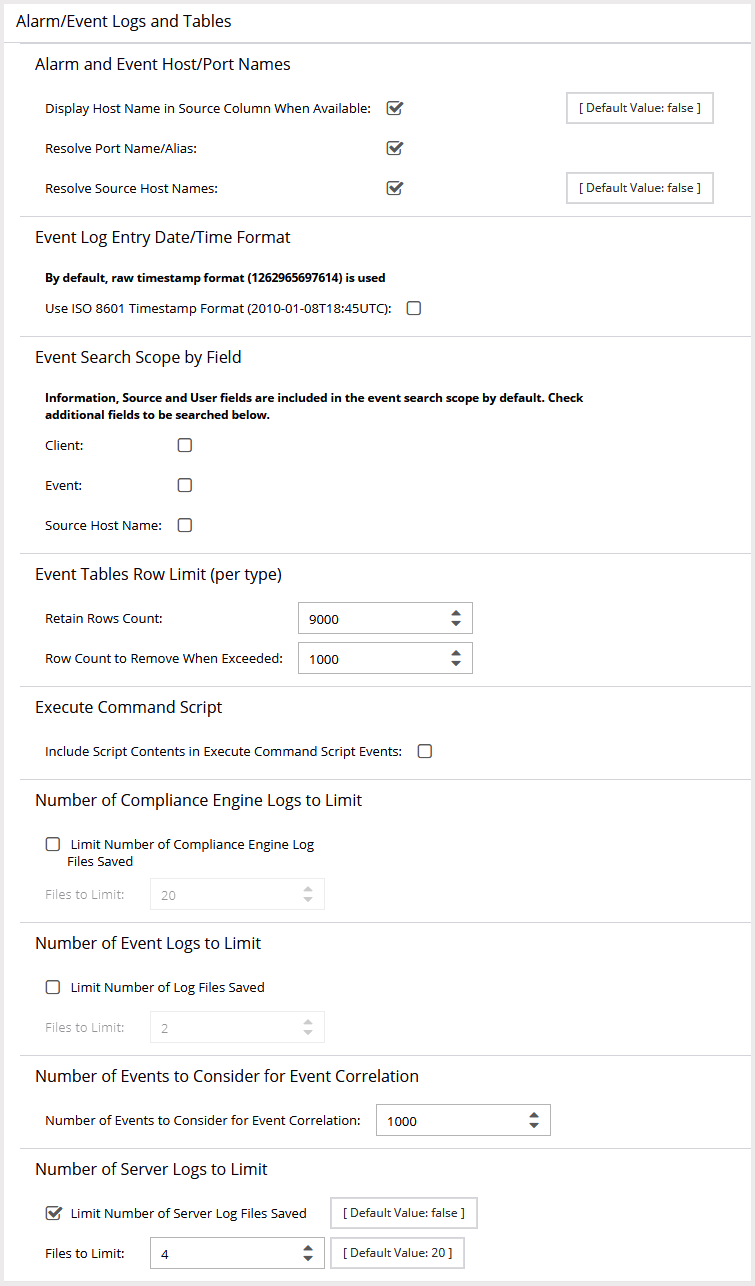
- Alarm and Event Host/Port Names
- Use these options to configure host name and port name resolution, and display the device host name in the Source column in alarm and event tables:
- Display Host Name in Source Column When Available — Select this option to display the host name in the source column on both the Alarms and Events tabs of the Alarms and Events tab, if it's available in ExtremeCloud IQ Site Engine.
- Resolve Port Name/Alias — Select this option to resolve device port indices to port names and port aliases, and device port names and port aliases to port indices, if possible. This option allows you to enable/disable port name resolution for Event and Alarm tables only. (Port name resolution is enabled globally using Enable Name Resolution .)
- Resolve Source Host Names — Select this option to resolve host names to IP addresses and IP addresses to host names, if possible. This option allows you to enable/disable host name resolution for the Event and Alarm tables only. (Host name resolution is enabled globally using Enable Name Resolution.)
- Event Log Entry Date/Time Format
- Use this option to specify the timestamp format used for log entries in the actual application log files. (This option does not affect the log entry format displayed in ExtremeCloud IQ Site Engine client Event Log views.) Selecting Use ISO 8601 Timestamp Format displays log entry timestamps in a readable format that makes it easier to view the files in a text file. Not selecting this option uses the raw timestamp format, in which timestamps are displayed in a raw, non-readable format.
- Event Search Scope by Field
- Use this option to include Client, Event, or Source Host Name in the Events search. This setting impacts the duration of the search because you have added additional options. Source Host Name is hidden by default and will need to be unhidden to see the search results.
- Event Tables Row Limit (per type)
- Use these settings to determine the number of table rows displayed in all of the logs on the Events tab of the Alarms and Events tab. The table size reaches an absolute limit when the number of rows is equal to the value in the Retain Rows Count field. When the number of rows exceeds that value, the number of rows are reduced by the value specified in the Row Count to Remove When Exceeded field. Subsequent entries are retained until the Retain Rows Count value is exceeded and the row total is again reduced.
- Execute Command Script
- The Execute Command Script feature includes script contents in logged events, which is not secure if the script includes passwords. If this option is deselected (default), the script is removed from the logged event. Select this option to include script contents in Execute Command Script events.
- Number of Compliance Engine Logs to Limit
- Use this option to limit the number of ExtremeCompliance engine log files
saved to the
<install directory>\appdata\logs directory. It does not limit the number of Traps or Syslog log files saved.- Limit Number of Compliance Engine Log Files Saved — Selecting the checkbox sets a limit to the number of ExtremeCompliance engine log files saved. Older files are deleted when the maximum number is reached.
- Files to Limit — Enter the maximum number of ExtremeCompliance log files saved.
- Number of Event Logs to Limit
- This option limits the number of application log files
saved to the
<install directory>\appdata\logs directory. It does not limit the number of Traps or Syslog log files saved.- Limit Number of Log Files Saved — Selecting the checkbox sets a limit to the number of application log files saved. Older files are deleted when the maximum number is reached.
- Files to Limit — Enter the maximum number of application log files saved.
- Number of Events to Consider for Event Correlation
- This option allows you to determine the number of events ExtremeCloud IQ Site Engine uses when correlating events. Event Correlation is performed by ExtremeCloud IQ Site Engine to determine trends and allows you to take action on those observations.
- Number of Server Logs to Limit
- A new server log is created every day. Use this option to limit the number of
server log files
saved to the
<install directory>\appdata\logs directory.- Limit Number of Server Log Files Saved — Selecting the checkbox sets a limit to the number of server log files saved. Older files are deleted when the maximum number is reached.
- Files to Limit — Enter the maximum number of server log files saved.
For information on related help topics: