The Fabric Manager server uses a private key and server certificate to provide secure communication for administrative web pages, ExtremeCloud IQ Site Engine Dashboard tools, and for internal communication between servers. Use the Add Fabric Manager Certificate window to replace the Fabric Manager server certificate. Access this window from the Administration > Certificates tab.
This window is only available when Fabric Manager is installed.
During Fabric Manager installation, the Fabric Manager Certificate Server generates a unique private server key and server certificate for Fabric Manager. While these provide secure communication, there can be cases where you want to update the Fabric Manager server certificate to a custom certificate provided from an external certificate authority, or add certificates to meet the requirements of external components with which Fabric Manager must communicate. Adding or updating Fabric Manager certificates works like adding or updating ExtremeCloud IQ Site Engine certificates except you use the Fabric Manager Certificate window.
After you have updated the certificate, you must restart Fabric Manager to deploy the new private key and server certificate.
Drag and drop files containing the private key, the server certificate, and any intermediate (chained) certificates provided by the certificate authority. Add the files in any order. Provide certificates for all certificate authorities that need to be trusted. You cannot append to an existing list.
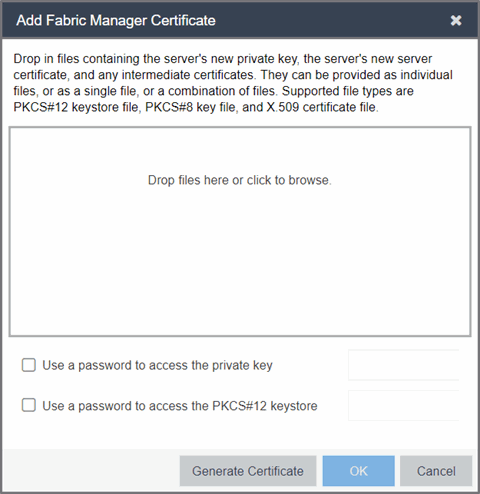
- Use a password to access the private key
- Select the checkbox and supply the private key password in the field, if the private key is encrypted with a password. If you do not have the private key, refer to the instructions for generating them.
- Use a password to access the PKCS#12 keystore
- Select the checkbox and supply the keystore password in the field, if the PKCS#12 keystore is protected with a password.
- Generate Certificate
- Select Generate Certificate to automatically generate a new private key and certificate using the
same method that occurs when Fabric Manager is installed.
Using this method does not require you to provide any files or passwords.
- OK
- Select OK to save your changes. After the ExtremeCloud IQ Site Engine server is restarted, the Administration > Certificates tab displays the following updated information:
- Private Key
- Issued To
- Issued By
- Valid Dates
For information on related help topics: