Selecting Policy in the left panel of the Options tab provides the following view, where you can edit options that apply to policy functionality found in the Policy tab.
Changing a value from the system default causes a Default Value button to appear. Selecting this button changes the field back to the system default value.
Default Class of Service Mode
Use the Default Class of Service option to enable the Class of Service (CoS) mode to set on a device (if supported) when it is created in ExtremeCloud IQ Site Engine or added to the domain via the Policy tab. The CoS mode is written to the devices when an Enforce operation is performed. This setting applies to all users. For additional information, see Getting Started with Class of Service.
The Default Class of Service option is enabled by default, but you can disable it by selecting Class of Service Disabled.
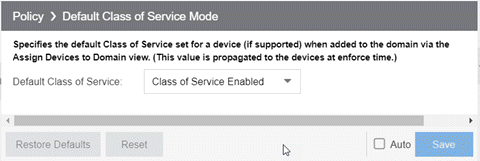
Enforce/Verify
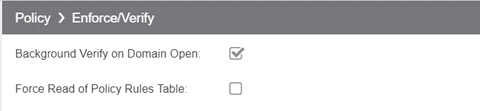
- Background Verify on Domain Open
- Selecting Background Verify on Domain Open causes a background verify to run when you open a domain. This action sets the “needs enforce” flag proactively without requiring a manual verify and reports the status via an icon on the title bar of the Devices/Port Groups sub-panel.
- Force Read of Policy Rules Table
- To improve performance during the verify operation, ExtremeCloud IQ Site Engine uses the "Last Changed" attribute on the device to determine if any rules changed. Selecting the Force Read of Policy Rules Table option causes ExtremeCloud IQ Site Engine to perform the verify operation using the rules table instead of the attribute. This can cause the verify operation to take longer to perform. Do not select this option unless instructed by Extreme Networks Support.
For information on related help topics: