ExtremeAnalytics uses fingerprints to identify to which application a network traffic flow belongs. A fingerprint is a description of a pattern of network traffic which can be used to identify an application. ExtremeCloud IQ Site Engine provides thousands of system fingerprints with the ExtremeAnalytics feature. In addition, you can modify these fingerprints and create new custom fingerprints.
Deleting a Custom Fingerprint
Delete a custom fingerprint from the Fingerprints tab. A custom fingerprint is either a new user-defined fingerprint, a modification of a system fingerprint, or a disabled fingerprint. (Custom fingerprints can be identified by a  in the Custom column.)
in the Custom column.)
When you delete a custom fingerprint, it is removed entirely. If you delete a custom fingerprint overriding a system fingerprint, the original system fingerprint is reloaded. System fingerprints that have not been modified cannot be deleted, however, they can be disabled.
Use these steps to delete a custom fingerprint:
- Select the Analytics tab in ExtremeCloud IQ Site Engine and then select the Fingerprints view
- Right-click on the desired custom fingerprint in the Fingerprints table and select Delete Custom Fingerprint. The Delete Fingerprint window opens.
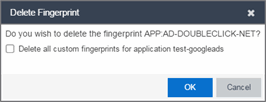
- You can delete only the selected fingerprint or select the option to delete all custom fingerprints that match the application name of the selected fingerprint.
- Select OK. If a custom fingerprint overrides a system fingerprint, then deleting the custom fingerprint reloads the original system fingerprint.
- Enforce to push the change to your engines.
For information on related help topics: