Use this window to add a new rule or edit an existing rule in an ExtremeControl configuration. End-systems that match the criteria selected for the rule are assigned the ExtremeControl profile that is specified.
To access this window:
- Open the Control tab in ExtremeCloud IQ Site Engine.
- Select the ExtremeControl tab.
- In the left-panel tree, select ExtremeControl Configurations > Default > Rules. A table of rules for the ExtremeControl configuration is displayed in the right panel.
- Select
the Add button in the table toolbar to open the Create Rule window.
or
Select a rule in the table and select the Edit button in the toolbar to open the Edit Rule window.
The image below shows a rule created to provide a different ExtremeControl profile for authenticated registered users on mobile devices. Descriptions of the different fields and options in the window are provided below.
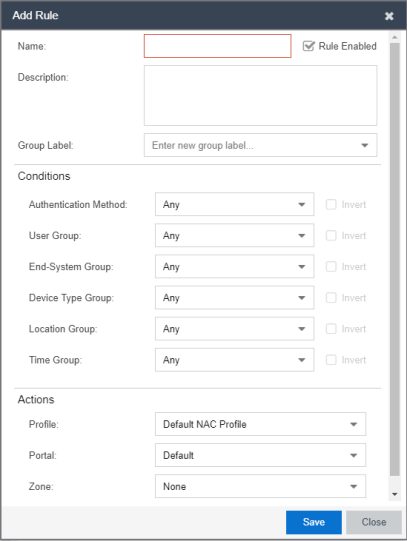
- Group Label
- If this rule is part of a group, select the group name from the drop-down list or enter a new group label here.
- User Group
- Select the user group that the end user must be a member of to match this rule. Select the Edit button to edit the selections available in this drop-down list.
- End-System Group
- Select the end-system group that the end-system must be a member of to match this rule. Select the Edit button to edit the selections available in this drop-down list.
- Device Type Group
- Select the device type group that the end-system must be a member of to match this rule. Select the Edit button to edit the selections available in this drop-down list.
- Location Group
- Select the network location (switch and interface) that the end-system must originate from to match this rule.
- Profile
- Select the ExtremeControl profile assigned to any end-system matching this rule from the drop-down list. Select New to add a new profile in the Create New Profile window. Select Manage from the drop-down list to be redirected to the Engine Group > Switches tab and allows you to make additions or edits to the switches in this engine group.
- Portal
- Select the portal configuration from the drop-down list to any end-system matching this rule. Select New to add a new portal configuration in the Add New Portal Configuration window. Select Manage from the drop-down list to be redirected to the Engine Group > Switches tab and allows you to make additions or edits to the switches in this engine group.
- Zone
- This field only displays if you have displayed the Zone column in the ExtremeControl Configuration Rules table. Select the end-system zone assigned to any end-system matching this rule. Enter a new zone name if none exists. See End-System Zones for more information.
Select Save to save your changes.