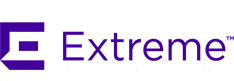
Upgrading to ExtremeControl 25.08.10
This document provides information on upgrading from to ExtremeControl 25.08.10, including requirements and instructions for upgrading the software on your ExtremeControl Gateway engines.
Requirements
When upgrading to ExtremeCloud IQ Site Engine 25.08.10, you are not required to upgrade your ExtremeControl engine version to 25.08.10. However, both ExtremeCloud IQ Site Engine and the ExtremeControl engine must be at version 25.08.10 in order to take advantage of the new NAC 25.08.10 features. ExtremeCloud IQ Site Engine 25.08.10 supports ExtremeControl engine versions 8.5.7 and newer.
If your NAC solution utilizes a Nessus assessment server, you should upgrade your assessment agent adapter to version 25.08.10 if you upgrade to NAC 25.08.10. Adapter installation instructions can be found in the ExtremeCloud IQ Site Engine User Guide in the Assessment section.
If you choose to upgrade your ExtremeControl engine software to version 25.08.10, refer to the following section for information and instructions.
Upgrading ExtremeControl Engine Software
Use the following steps to upgrade your ExtremeControl engine to software version 25.08.10.
- There must be at least 2 GB of available disk space on the /opt partition for installing the ExtremeControl engine software. To determine the amount of space available on the engine, run the following command:
df -lh
The available space is listed under the Avail column for the line listing the /opt partition:root@nacappliance:~$ df -lhFilesystem Size Used Avail Use% Mounted on/dev/sda1 31G 1.4G 28G 5% //dev/sda3 99G 4.7G 89G 5% /opt - For ExtremeControl engines running version 5.0 or later, run the following command:
more/etc/os-version
If the contents of the file say "Ubuntu 12.04lts (64bit)", you have a 64-bit engine. Proceed to step 3.
If the contents of the file say "Slackware 12.2 (32bit)", you have a 32-bit engine. If you have a 32-bit engine, please refer to the Upgrading to a 64-bit ExtremeControl Engine topic. - Go to the ExtremeCloud IQ Site Engine software download web page to download the upgrade file and copy it to the engine:
https://extremeportal.force.com/ExtrProductLanding?pf=ExtremeCloud
Select ExtremeCloud IQ Site Engine and select the right version of ExtremeControl. Download the Appliance Upgrade file. - Open a shell and "cd" to the directory where you downloaded the upgrade file.
- Change the permissions on the upgrade file by entering the following command at the shell prompt:
chmod u+x nac_appliance_64bit_sw_upgrade_to_25.08.10.x.bin - Run the install program by entering the following command:
./nac_appliance_64bit_sw_upgrade_to_25.08.10.x.bin - The upgrade process begins by extracting the upgrade files. When the upgrade is complete, you can login to the engine, if desired. (If you ran the upgrade from an SSH session, you will not need to login.) Because your ExtremeControl engine settings were migrated, you are not required to perform any configuration on the engine following the upgrade. However, if you this is a new installation, you need to specify the IP address of the ExtremeCloud IQ Site Engine server by entering the following command:
/opt/nac/configMgmtIp <Server IP>
nacctl restart - Use the Access Control tab in ExtremeCloud IQ Site Engine to enforce to the engine. Enforcing writes your ExtremeControl configuration information to the engine and without the enforce, the engine does not function correctly.
| NOTES: | If you are using Extreme Networks onboard agent-less assessment, a new version of the agent-less assessment software is automatically installed during the upgrade, as long as it is a newer version than the one currently installed. If you are using Extreme Networks onboard agent-based assessment, the agent version is automatically upgraded during the install. If you want end-systems to update their agent to the new version, configure your assessment test set to test for the new agent version. |
Getting Help
If you require assistance, contact Extreme Networks Global Technical Assistance Center using one of the following methods.
| Web | www.extremenetworks.com/support/ |
| Phone | 1-800-872-8440 (toll-free in U.S. and Canada) or 1-603-952-5000 For the Extreme Networks Support phone number in your country: www.extremenetworks.com/support/contact/ |
| support@extremenetworks.com
|
08/2025
Subject to Change Without Notice
Notice
Copyright © 2025 Extreme Networks, Inc. All Rights Reserved.
Legal Notices
Extreme Networks, Inc., on behalf of or through its wholly-owned subsidiary, Enterasys Networks, Inc., reserves the right to make changes in specifications and other information contained in this document and its website without prior notice. The reader should in all cases consult representatives of Extreme Networks to determine whether any such changes have been made.
The hardware, firmware, software or any specifications described or referred to in this document are subject to change without notice.
Trademarks
Extreme Networks and the Extreme Networks logo are trademarks or registered trademarks of Extreme Networks, Inc. in the United States and/or other countries.
All other names (including any product names) mentioned in this document are the property of their respective owners and may be trademarks or registered trademarks of their respective companies/owners.
For additional information on Extreme Networks trademarks, please see: www.extremenetworks.com/company/legal/trademarks/
Support
For product support, including documentation, visit: www.extremenetworks.com/support/
Contact
Extreme Networks, Inc.,
145 Rio Robles
San Jose, CA 95134
Tel: +1 408-579-2800
Toll-free: +1 888-257-3000