You can compare archived device configurations in ExtremeCloud IQ Site Engine by using either the Network > Devices tab or the Archive Details Report available in the Network > Reports tab.
In order to perform the compare configuration operation, you must be a member of an authorization group with the Inventory Manager > Configuration Archive Management > View/Compare Configurations capability.
This Help topic provides the following information:
Selecting the Files to Compare
Select the files to compare using either the Network tab or the Reports tab.
From the Network tab:
Use the Network tab to compare the last two archived configuration files for a device.
Select a device in the table and use either the Menu icon (![]() ) or the right-click menu off the device to select More Actions > Compare Last Configurations.
) or the right-click menu off the device to select More Actions > Compare Last Configurations.
From the Reports tab:
Use the Reports tab to compare two configuration files selected from all archived files for the device.
Select the Device > Device Archives report. Select the Archive Details tab in the right panel and then select the Archives by Device sub-tab.
The tab displays all the ExtremeCloud IQ Site Engine archives by device IP address. Select two files to compare and select Compare Configuration.
Comparing the Files
The Configuration File Compare window displays the files in two panels. Titles over each file show the archive name that contains the configuration file, the date, and the IP address of the device from which you create the configuration file.
Scroll through the two files to view file differences. Typically, the newer file displays in the right panel. You can use the "Swap sides" option to swap the files. In the left panel, strikethrough text highlighted in red represents text that is changed or deleted. In the right panel, blue highlighting represents text that is added.
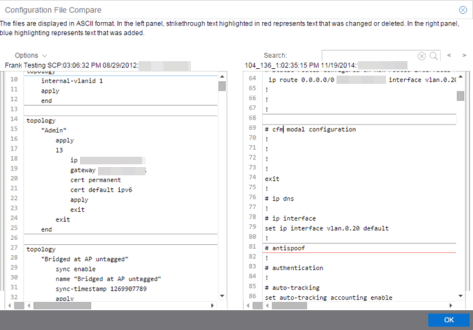
Use the toolbar Options menu to control the look of the display window:
- Enable line numbers displays line numbers alongside the text.
- Wrap lines shows all the text in the column and removes the horizontal scroll bars.
- Enable side bars shows where the text differences are in the whole file.
- Swap sides swaps the files contained in the left and right panels.
| TIP: | Removing line numbers and side bars may speed up the display of larger files. |
Use the Search field in the toolbar to perform a search in the panel side that is selected by the cursor. Use the forward and back arrows to search for the next or previous instance of the search term.