Activation Instructions
ExtremeCloud IQ Site Engine can be deployed in either connected mode or air gap mode using a XIQ-PIL-S-C-xx license, EP1-STD-xx-S-C-xx license, or USK12-STD-x-S-C-xx license.
In connected deployment mode, ExtremeCloud IQ Site Engine utilizes these licenses through a connection to Extreme Platform ONE or ExtremeCloud IQ. You must link your Extreme Portal to Extreme Platform ONE Networking or ExtremeCloud IQ. Once they are linked together, you can use the licenses you purchased in Extreme Platform ONE Networking, ExtremeCloud IQ and ExtremeCloud IQ Site Engine.
In air gap deployment mode, ExtremeCloud IQ Site Engine utilizes these licenses based on the license file. During the generation of the license file, the licenses are assigned to the Locking ID of the ExtremeCloud IQ Site Engine.
| IMPORTANT | You must have an Extreme Portal account. If you do not have one, you can register for an account by selecting Register Here on the Extreme Portal login screen. |
ExtremeCloud IQ NAC Subscriptions
You can use ExtremeCloud IQ NAC subscriptions for both ExtremeCloud A3 and ExtremeControl for ExtremeCloud IQ Site Engine. For activation instructions specific to ExtremeCloud A3, go here.
Linking Extreme Portal Accounts
| NOTE | If you are not successful in linking your account and believe you have a new subscription that requires linking, please contact the Global Technical Assistance Center. Not being able to link is typically an indication that the entitlements are not tied to your account. |
Connected Deployment Mode for Renewal or License Expansion
Once your Extreme Portal is linked to Extreme Platform ONE Networking or ExtremeCloud IQ, the new licenses are automatically available for your Extreme Platform ONE Networking or ExtremeCloud IQ. The new licenses are automatically provided to ExtremeCloud IQ Site Engine. If you do not see your new license displayed, you can login as an admin and request an on-demand license synchronization
Connected Deployment Mode Extreme Platform ONE Networking On-Demand License Synchronization
-
Log in to Extreme Platform ONE Networking with an admin account.
-
In the upper left of the window, select the menu
 icon.
icon. -
From the menu, select Subscriptions & Services > Subscriptions & Licensing.
-
Select the Synchronize Subscriptions button.
Connected Deployment Mode ExtremeCloud IQ On-Demand License Synchronization
-
Log in to ExtremeCloud IQ.
-
In the upper right of the window, select the admin
 icon.
icon. -
From the drop-down, select Global Settings > Administration > License Management.
-
Select the Synchronize button.
| NOTE |
The Synchronize button only available if you have an admin account and Extreme Platform ONE Networking or ExtremeCloud IQ linked. If Extreme Platform ONE or ExtremeCloud IQ is not linked, you can use the Link My Extreme Portal Account option instead of synchronize. |
Connected Deployment Mode: Linking your Extreme Portal account for End-User Customers
To use the licenses you must:
-
Have an Extreme Platform ONE Networking or ExtremeCloud IQ account.
-
Link your Extreme Platform ONE Networking or ExtremeCloud IQ account with the Extreme Portal Account.
Connected Deployment Mode: Linking your Extreme Portal account for Distributors/Partners/Resellers
- To create the instance for your end customers:
-
Link the end customer's account using your Extreme Portal credentials.
-
Enter the end customer’s Customer Unique Identifier (CUID). The CUID can be found in your Welcome Letter.
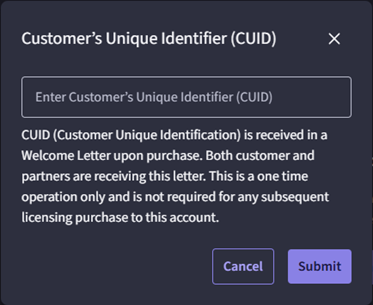

- To create the instance for your company:
-
Link your company account using your Extreme Portal credentials.
-
Enter your company's CUID. The CUID can be found in your Welcome Letter.
Once this operation is complete, you will see an indication that the linking has been processed successfully. 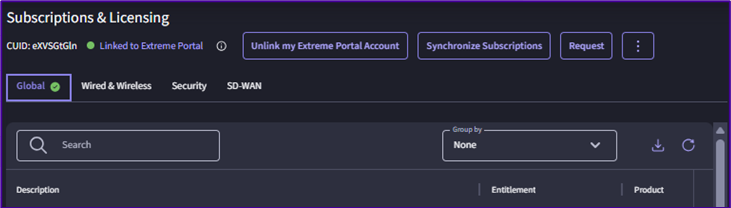
| NOTE | As more devices are onboarded, the license count increases. However, there may be some delay in displaying the license updates. |
Air gap mode: Generate the License File
-
You can generate a new air gap license file seven days before the new subscription starts. To generate the license file:
-
Log into your Extreme Portal.
NOTE If you don’t have an Extreme Portal account, you will be required to register for one on the Extreme Portal login page.
-
Select the Assets > Cloud Licenses Home.
-
Select a specific Entitlement ID from the table, and select Generate License .
-
You can generate an air gap license file for the following Entitlement Products: XIQ-PIL-S-C-xx, XIQ-NAC-S-xx, XIQ-NAV-S-C-xx, EP1-STD-xx-S-C-xx, USK12-STD-x-S-C-xx.
-
-
Fill in the license quantities.
-
The NAC License Quantity is expected in the number of End Systems (1000 is the quantity of XIQ-NAC-S-1K).
-
The Locking ID is displayed in the ExtremeCloud IQ Site Engine GUI. The ID starts with XIQSE- followed by 32 characters (numbers and uppercase letters).
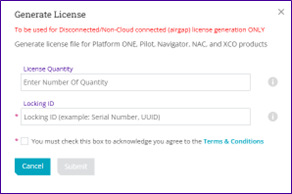
-
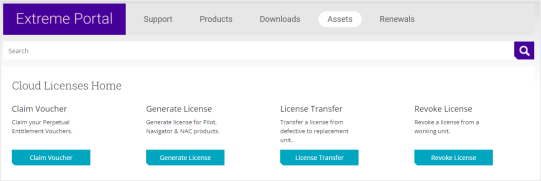
-
-
To activate a specific entitlement:
-
Select the entitlement
-
Select Generate License on the next screen.
-
The system automatically activates (consumes) the entitlements using the date that is closest to your current date.
The license file can be downloaded from Extreme Portal and inserted into the ExtremeCloud IQ Site Engine.
| NOTE |
If the license file was not generated and you believe you have the required subscription quantity, contact the Global Technical Assistance Center. When a license file cannot be generated, it usually means that the entitlements are not tied to your account. |
Air gap mode: Install the License File
-
To install the license file:
-
If there is no valid license file in ExtremeCloud IQ Site Engine, then the following GUI displays and you can upload the license file here.
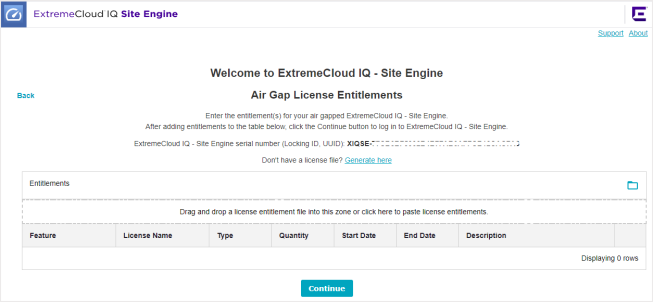
-
If there is already a valid license file in ExtremeCloud IQ Site Engine, then log in to ExtremeCloud IQ Site Engine > Administration > Licenses tab. Drag and drop the license files to the license entitlement zone above the table. The Locking ID also displays here.
-