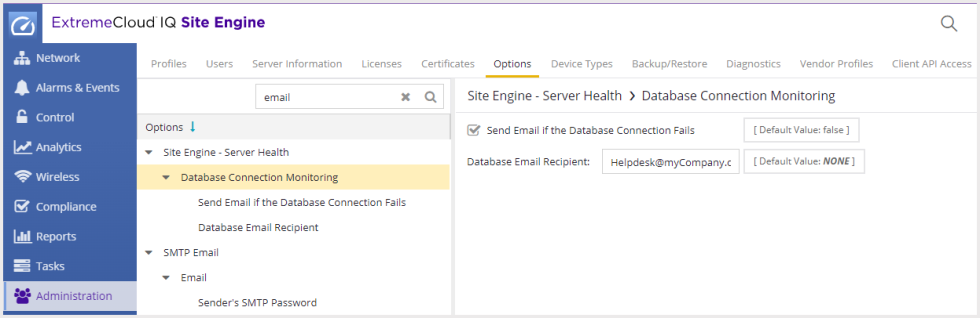Monitor ExtremeCloud IQ Site Engine Server Health
The following sections provide detailed information on how to use specific ExtremeCloud IQ Site Engine reports and ExtremeCloud IQ Site Engine features to monitor your ExtremeCloud IQ Site Engine Server's health. These reports provide you with the information you need to monitor, analyze, and troubleshoot ExtremeCloud IQ Site Engine server problems.
- Track ExtremeCloud IQ Site Engine Server CPU/Memory Trends
- Monitor ExtremeCloud IQ Site Engine Server Disk Access
- Monitor Server and Database Connectivity
Track ExtremeCloud IQ Site Engine Server CPU/Memory Trends
The ExtremeCloud IQ Site Engine report on ExtremeCloud IQ Site Engine Server CPU/Memory utilization provides trending information on server performance over a period of time. Use this information to establish a baseline and identify changes in the system.
Knowing the system's normal operating behavior makes it easier to identify when the server's behavior deviates from the norm and when exactly the change occurred. It also makes it easier to identify whether the deviation corresponds to a recent change on the system or network.
If a change in CPU/memory usage is identified, real-time CPU and memory data can be used to further investigate which specific processes are consuming system resources. For more information, see the ExtremeCloud IQ Site Engine Server Real-Time CPU and Memory Usage section under ExtremeCloud IQ Site Engine Troubleshooting.
To access the ExtremeCloud IQ Site Engine Server CPU/Memory report, launch ExtremeCloud IQ Site Engine and select the Reports tab. Expand the Server folder and select the report, as shown below.
ExtremeCloud IQ Site Engine Server CPU/Memory
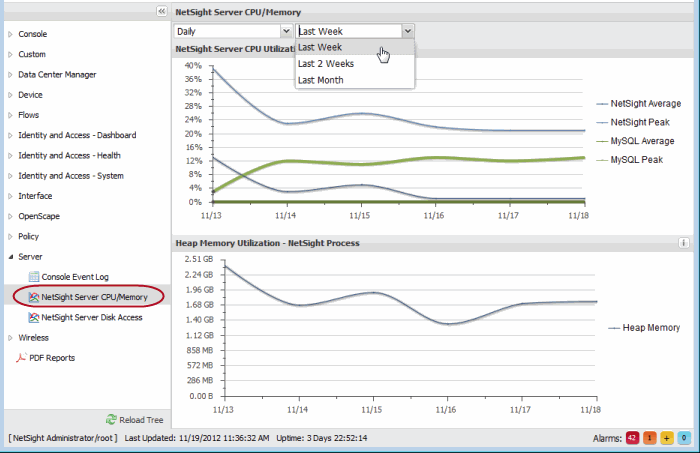
Monitor ExtremeCloud IQ Site Engine Server Disk Access
The ExtremeCloud IQ Site Engine Server Disk Access report provides information about disk activity levels on the server. Consistently heavy disk activity causes server performance issues and requires further investigation. Use this report to track read and write operations for both the ExtremeCloud IQ Site Engine server and the mySQL database.
To access the ExtremeCloud IQ Site Engine Server Disk Access report, launch ExtremeCloud IQ Site Engine and select the Reports tab. Expand the Server folder and select the report, as shown below.
ExtremeCloud IQ Site Engine Server Disk Access Report
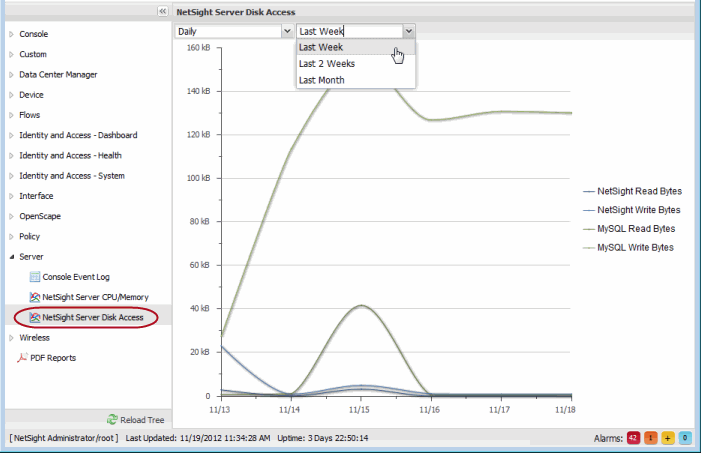
Monitor Server and Database Connectivity
The ExtremeCloud IQ Site Engine server has a built-in mechanism that issues an alert in the event the server is unable to communicate with the database. This alert can be configured to trigger an email notification to be sent to a defined email address, so that network administrators can be alerted to the problem in a timely manner.
It is important to configure this email notification, because the ExtremeCloud IQ Site Engine server is central for monitoring, alerting, and diagnosing problems that can arise on the network.
| NOTE: | In the event communication between the server and database is lost, refer to the ExtremeCloud IQ Site Engine server.log (see Accessing the Server Log File) for troubleshooting information, as well as other troubleshooting tools that diagnose server CPU, memory, and current disk utilization (see ExtremeCloud IQ Site Engine Troubleshooting for more information). |
Use the ExtremeCloud IQ Site Engine Suite options to configure the email notification.
-
Navigate to Administration > Options > Site Engine - Server Health.
-
Select Send email.
-
Enter an email address that will be notified in the event of a database failure.
ExtremeCloud IQ Site Engine Server Health Options