ExtremeCloud IQ Site Engine applications access devices in order to control certain device functions and retrieve information for device properties views, FlexViews and periodic polling. Use this tab to create the authentication credentials used to manage access to your devices through SNMP and CLI (command line interface), and the profiles that use those credentials for various access levels. Profiles are then mapped to specific devices on your network.
- Credentials — Credentials define the authentication values (for
example, user names and passwords) used to access your network
devices.
- SNMP Credentials provide support for device management using SNMP.
- CLI Credentials provide support for device management using the CLI.
- Profiles — Profiles are assigned to device models in the ExtremeCloud IQ Site Engine database. They identify the credentials used for the various access levels when communicating with the device.
- Device Mapping — Allows you to map the profiles you create to Authorization Groups on devices.
Managing device access using credentials and profiles consists of creating your credentials, creating the profiles that uses those credentials, and then mapping the profiles to Authorization Groups on devices.
Profiles Section
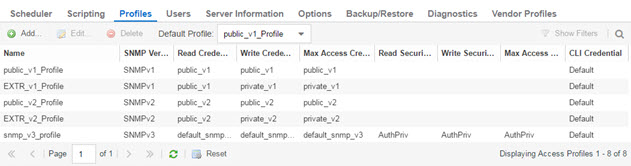
- Name
- This is the name assigned when the profile is created. The public_v1_Profile is automatically created during ExtremeCloud IQ Site Engine installation and cannot be deleted.
- SNMP Version
- This is the SNMP protocol version for the profile. Profiles can be configured for SNMPv1, SNMPv2c, or as SNMPv3.
- Read, Write, Max Access Credential
- When the Version is SNMPv1 or SNMPv2c, the Read, Write, and Max Access columns in the table contain the Community Name for each access level. When the Version is SNMPv3, the Read, Write, and Max Access columns in the table contain the credential specified for each access level.
- Read, Write, Max Access Security Level
- When the Version is SNMPv3, these columns contain the security level specified for each access credential. When the Version is SNMPv1 or SNMPv2c, these columns do not apply.
- Add Button
- Opens the Add/Edit Profile window where you can select the SNMP version and define the profile name and passwords/community names used by the profile.
- Edit Button
- Opens the Add/Edit Profile window where you can modify the SNMP version and passwords/community names used by a selected profile.
- Delete Button
- Removes the selected Profile from the Device Access Profiles table. You cannot delete the profile currently selected to be the Default Profile.
SNMP Credentials Subtab
This tab lists all of the SNMP credentials created in the ExtremeCloud IQ Site Engine database. The public_v1 credential is automatically created during installation and cannot be deleted.
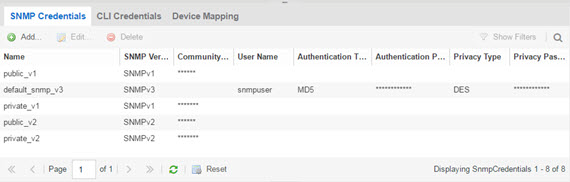
- ID
- This column, hidden by default, displays a unique numeric identifier for the SNMP credentials.
- Name
- This column lists names assigned to credentials created in the ExtremeCloud IQ Site Engine database.
- Type
- This column, hidden by default, displays the .
- SNMP Version
- This is the SNMP protocol version for the credential. Credentials can be configured for SNMPv1, SNMPv2c, or as SNMPv3.
- Community Name
- For SNMPv1 or SNMPv2c credentials, this is the Community Name used for device access.
- User Name
- For SNMPv3 credentials, this is the User Name used for device access.
- Authentication Password/Authentication Type, Privacy Password/Privacy Type
- For SNMPv3 credentials, these columns show the authentication protocol (None, MD5, or SHA) and privacy protocol (None, DES, or AES) and passwords used by the credential.
- Add Button
- Opens the Add/Edit SNMP Credential window where you can define new SNMP credentials.
- Edit Button
- Opens the Add/Edit Credential window where you can modify a credential selected from the SNMP Credentials table.
- Delete Button
- Removes a selected credential from the SNMP Credentials table.
CLI Credentials Subtab
This tab lists all of the CLI credentials created in the ExtremeCloud IQ Site Engine database. The Default and <No Access> credentials are created automatically during installation and cannot be deleted.
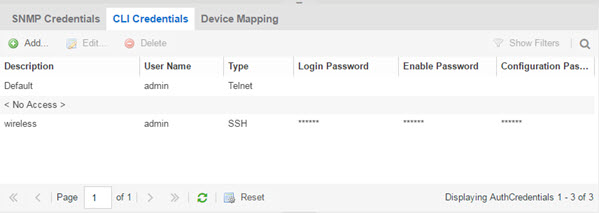
- Add Button
- Opens the Add/Edit CLI Credential window where you can define a new CLI credential.
- Edit Button
- Opens the Add/Edit CLI Credential window where you can modify a CLI credential selected from the CLI Credentials table.
Device Mapping Subtab
This tab lets you define the specific Profiles to apply to users in each Authorization Group when communicating with network devices. The tab contains a device tree in the left panel where you select devices, and a table in the right panel that lists the current device profile assignments.
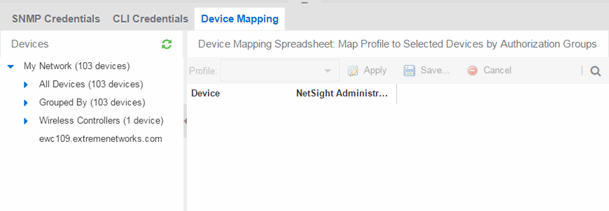
- Device Tree
- The left panel contains a device tree, where you select a device or device group to view or configure.
- Profile/Device Mapping Table
- This table lists all of the selected devices and shows a column for the
Netsight Administrator Group and each Authorization Group
you defined. The NetSight Administrator column shows the profile used by the Netsight Administrator group. The Profile listed/selected for each Authorization Group column used by that group when communicating with the associated device and, as a result, defines the level of access granted to users that are members of that Authorization Group. A <*> in the table indicates that no profile is specified and the Netsight Administrator profile is used.
Select a Profile from the drop-down list, select the authorization groups to which you want to apply the profile, and select Apply.
- Apply Button

- Sets the profile selected in the Profile drop-down list as the profile for the Authorization Groups selected in the table.
Add/Edit Profile Window
This window lets you select the SNMP and CLI Credentials for a new profile or modify the credentials for an existing profile.
| NOTE: | When configuring profiles for ExtremeWireless Controllers, ensure the controllers are discovered using an SNMPv2c or SNMPv3 profile. This profile
must also be associated with a SSH-based CLI credential profile with the Login Password and Configuration Password fields configured with the SSH account password. Wireless Manager uses
the controller's CLI to retrieve required information and to configure
managed controllers. |
|---|
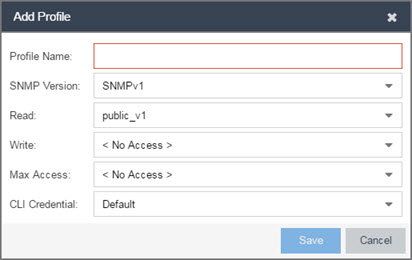
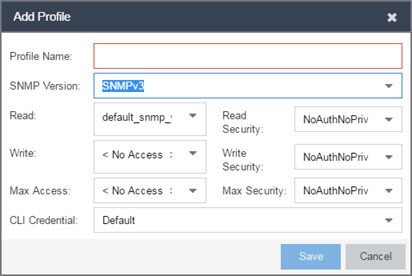
- Profile Name
- A unique name (up to 32 characters) assigned to this profile.
When editing an existing profile, you can select a profile from the table to modify its settings. However, you cannot change the name of an existing profile.
- SNMP Version
- This is the SNMP protocol version for the profile. Profiles can be configured for SNMPv1, SNMPv2c, or as SNMPv3. When either SNMPv1 or SNMPv2c is selected, the editor provides fields where you can configure access levels using Community Names. With SNMPv3 selected, you can configure access levels using Credentials and Security Levels.
- Read, Write, Max Access
- SNMPv1, SNMPv2c
- Select the SNMP Credential used for the Read, Write, Max Access. These fields define the community names used for these levels of access.
You can also select New to open the Add/Edit SNMP Credential window.
- Read — This Community Name is used for get operations.
- Write — This Community Name is used for set operations.
- Max Access — This Community Name is used for set operations that require administrative access, such as changing community names.
- SNMPv3
- Select the SNMP Credential used for the Read, Write, Max Access levels, defined by Credentials and Security Level:
- Credentials \
- Credential Names are assigned to each of the three SNMPv3 access levels used for the Read, Write and Max Access operations.
You can also select New to open the Add/Edit SNMP Credential window.
- Read — used for read operations (gets).
- Write — used for write operations (sets).
- Max Access — used for write operations (set) that require administrative access.
- CLI Credential
- Use the drop-down list to select the CLI Credential for this profile. CLI credentials provide support for device management using the command line interface (CLI). You can also select New to open the Add/Edit CLI Credential window.
Add/Edit SNMP Credential Window
This window lets you define or edit the names and community names/passwords for SNMP credentials.
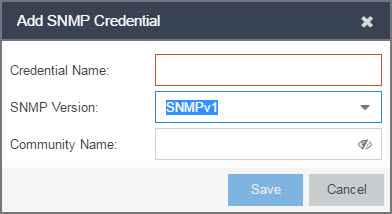
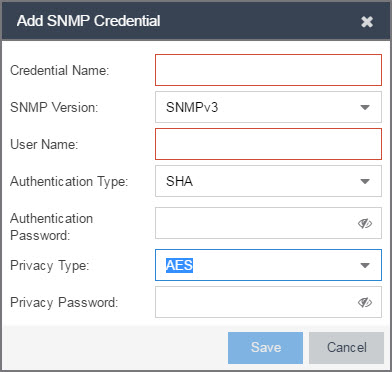
- Credential Name
- A unique name (up to 32 characters) assigned to this access credential. You can define a new credential or select a name from the table to modify settings for an existing credential. You cannot edit the name of an existing credential.
- SNMP Version
- This is the SNMP protocol version for the credential. Credentials can be configured for SNMPv1, SNMPv2, or as SNMPv3. When either SNMPv1 or SNMPv2 is selected, the window provides fields where you can configure access levels using Community Names. With SNMPv3 selected, you can configure access levels using Authentication and Privacy Types.
- Authentication Type
- For SNMPv3 credentials, select MD5, SHA1, or None, from this drop-down list.
- Authentication Password
- This is the password (between 1 and 64 characters in length) used to determine Authentication. If an existing password is changed and the credential is currently used with a profile applied to one or more devices, a confirmation dialog is opened to determine how the changes are handled. You are asked if you want to change the password on the device(s). You can then select the devices where the password is changed and, if this user is a valid user on the device(s), then the new password is set on the device. Select the Eye icon to display your password.
- Privacy Type
- For SNMPv3 credentials, select AES, DES, or None from this drop-down list.
- Privacy Password
- This is the password (between 1 and 64 characters in length) used to determine Privacy. If an existing password is changed and the credential is currently used with a profile applied to one or more devices, a confirmation dialog is opened to determine how the changes are handled. You are asked if you want to change the password on the device(s). You can then select the devices where the password is changed and, if this user is a valid user on the device(s), then the new password is set on the device. Select the Eye icon to display your password.
Add/Edit CLI Credential Window
This window lets you define or edit the user name and passwords for a CLI credential.
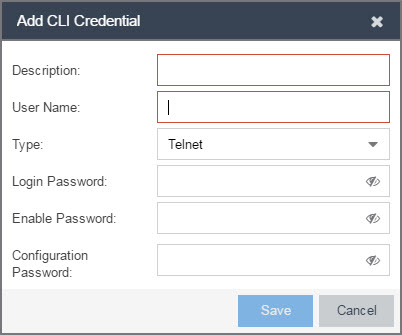
- Description
- A description of the credential.
- User Name
- The User name used for device access.
- Type
- The communication protocol used for the connection (SSH or Telnet).
- Passwords
- The passwords used to determine different levels of access to the device:
- Login — The password required to start a CLI session. Select the Eye icon to display your password.
- Enable — The password for entering Enable mode. Select the Eye icon to display your password.
- Configuration — The password for entering Configure mode. Select the Eye icon to display your password.
| NOTE: | When configuring CLI Credentials for ExtremeWireless Controllers, you must
add the username and password Login credentials for the controller to this Add/Edit
Credential window in order for Wireless Manager to properly
connect (SSH) to the controller and read device configuration data. However, the same
Login password must be added to the Configuration password field in addition to the
Login password field. The username, Login and Configuration password specified here must match the username and Login password configured on the controller. |
|---|
For information on related help topics:

