Using the Northbound Interface to Integrate with Third-Party Software
Use the instructions in this topic to integrate with third-party software via the Northbound Interface (NBI). ExtremeCloud IQ Site Engine's NBI is an API that allows third-party applications to view and update information in ExtremeCloud IQ Site Engine.
The NBI uses the GraphQL query language to request a JSON object response from ExtremeCloud IQ Site Engine. The JSON response contains the information you are retrieving for your third-party software.
Depending on your credentials, you can use the NBI to read (query) information in ExtremeCloud IQ Site Engine or write to fields in ExtremeCloud IQ Site Engine via mutations.
This topic contains the following sections:
Accessing NBI Tools in ExtremeCloud IQ Site Engine
Using the NBI Tools functionality in ExtremeCloud IQ Site Engine allows you to visually preview the data hierarchy and their types in ExtremeCloud IQ Site Engine.
To access NBI Tools in ExtremeCloud IQ Site Engine:
- Access the Diagnostics tab.
-
Select Server in the left-panel menu to expand it and select Server Utilities.
The Server Utilities tab opens.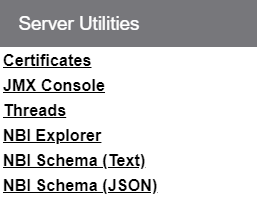
- Select the NBI Explorer to access the NBI Explorer.
NOTE: Select NBI Schema (Text) or NBI Schema (JSON) to display the format you use when defining your queries and mutations in the NBI in plain text format or in JavaScript Object Notation, respectively.
Using the NBI Explorer
Selecting NBI Explorer in the Server Utilities tab opens the NBI Explorer in a new tab or window, depending on how your browser is configured.
| NOTE: | To access the NBI requires access to the Northbound API Authorization Group capability. |
The NBI Explorer provides you with read-only access to queries and write access via mutations, allowing you to preview the data so you know what queries and mutations to use in your third-party applications. You can add NBI queries and mutations via python scripts or use NBI queries and mutations in https via REST calls.
For example, to retrieve the IP address and policy domain for a device, enter:
#Embedded Python Script
deviceIP = emc_vars[‘deviceIP’]
response = emc_api.query("ExtremeApi { Network { device(ip: deviceIP) { ip policyDomain}}}");
network = response['network'];
for device in network['devices']:
print " IP: ",device['ip']
print “ Policy Domain: “, device[‘policyDomain’]
For additional information about the queries and mutations available in the NBI Explorer:
- Open the NBI Explorer.
- Select Docs at the top-right of the NBI Explorer.
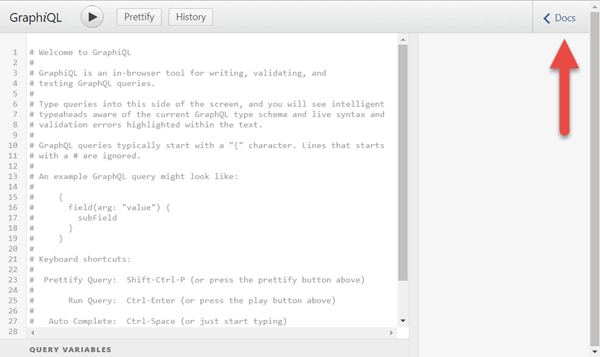
The Documentation Explorer opens.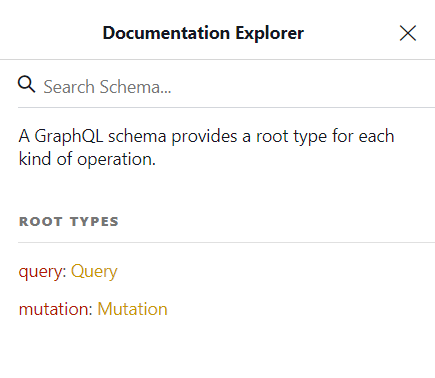
- Search for a Schema by entering it in the Search Schema field, or select Query or Mutation to browse for available queries and mutations:
- If you entered a schema in the Search Schema field, the matching fields and schema types display in the Documentation Explorer. Select the query or mutation field you are using in your command in the left side of the NBI.
If you selected Query or Mutation, the available query or mutation fields display: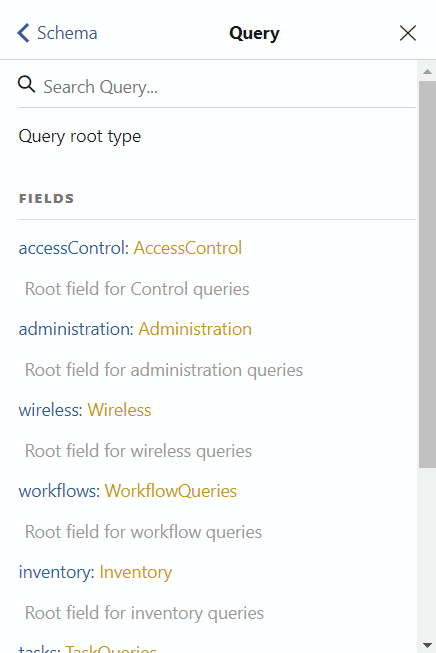
- Select the field that you are using until you find the appropriate query or mutation for your command.
- If you entered a schema in the Search Schema field, the matching fields and schema types display in the Documentation Explorer. Select the query or mutation field you are using in your command in the left side of the NBI.
Configure the queries or mutations included in your command in the left side of the window.
When it is complete, select the Execute Query button ( ) to run the query or mutation.
) to run the query or mutation.
For complete schema information, see the NBI API site.
For information on related help topics: