Selecting ExtremeCloud IQ Site Engine Engine in the left panel of the Options tab provides the following view, where you can specify data aging options and advanced settings for data archiving and aggregation.
Changing a value from the system default causes a Default Value button to appear. Selecting this button changes the field back to the system default value.
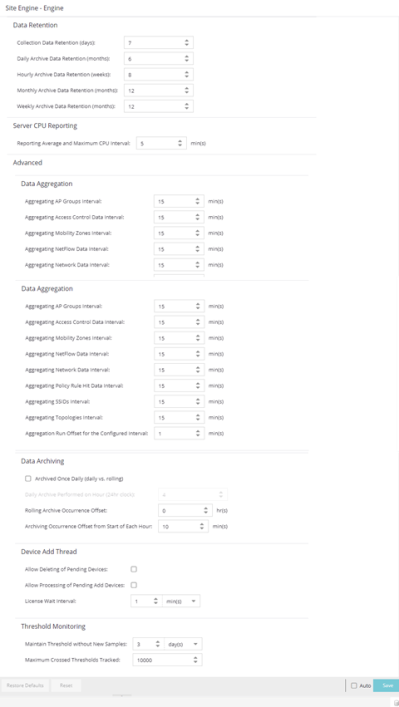
Data Retention
- Collection Data Retention (days)
- This setting specifies how long (in days) to maintain the raw data collected by the data collector. Valid values are 1-1000 days.
- Daily Archive Data Retention (months)
- Every day, the hourly data is condensed into daily average values and archived. This setting specifies how long (in months) to maintain the archived daily data. Valid values are 1-200 months.
- Hourly Archive Data Retention (weeks)
- Every hour, the raw data is condensed into hourly average values and archived. This setting specifies how long (in weeks) to maintain the archived hourly data. Valid values are 1-800 weeks.
- Monthly Archive Data Retention (months)
- Every month, the weekly data is condensed into monthly average values and archived. This setting specifies how long (in months) to maintain the archived monthly data. Valid values are 1-200 months.
- Weekly Archive Data Retention (months)
- Every week, the daily data is condensed into weekly average values and archived. This setting specifies how long (in months) to maintain the archived weekly data. Valid values are 1-200 months.
Server CPU Reporting
- Reporting Average and Maximum CPU Interval
- ExtremeCloud IQ Site Engine collects CPU usage statistics monitoring for the ExtremeCloud IQ Site Engine server. At 5 minute intervals (the default interval) the collected usage data is averaged, and the average and maximum statistics are reported to the ExtremeCloud IQ Site Engine database to provide data for the ExtremeCloud IQ Site Engine Server CPU Utilization report. You can change the default interval setting here, if desired. A shorter interval provides a more granular picture of CPU usage while a longer interval would mean that less data is stored in the database. Valid values are 1-59 minutes.
Advanced
- Data Aggregation
- Use the data aggregation settings to specify how often collected data is aggregated into one statistic for AP Groups, Mobility Zones, SSIDs, Topologies, Policy Rule Hits, Network, ExtremeControl, and NetFlow. For example, the data collected for all the APs in an AP group are aggregated into one AP Group statistic according to the specified interval. Intervals are based on the 0 minute of the hour, so with an interval of 15 minutes, the aggregation is performed every 15 minutes starting from the top of the hour. The offset allows for the time it takes for data to be collected and reported to the database. If the offset is too short, then the aggregation can be performed before all the data is reported to the database. In the case where there is a long latency in reporting data to the database, increase the offset in order to make sure all the data is included in the aggregation.
- Data Archiving
- Use the data archiving settings to specify whether collection data
should be archived on a daily basis or rolling basis (the default).
- Daily Archive — Select this checkbox to archive all the collection data (including the raw data, and the hourly, daily, weekly, and monthly data) one time daily at a certain time. The Daily Archive Performed on Hour (24) field displays, where you can specify the hour of day to perform the daily archive. The number entered in this field represents the time, so a value of 0 signifies midnight, while a value of 20 signifies 8:00 PM.
- Rolling Archive — If you want the collection data to be archived on a rolling basis (archives are performed on an hourly, daily, weekly, or monthly basis as needed), specify the offset (in hours and minutes) the rolling archive is performed, following the end of the data collection period. The offset allows for the time it takes for data to be collected and reported to the database. If the offset time is too short, then the archive can be performed before all the data is reported to the database. In cases with a long latency in reporting data to the database, you can increase the offset in order to make sure all the data is included in the archive.
- Device Add Thread
- These settings apply to pending devices:
- Allow Deleting of Pending Devices: — Select the check box to allow a device in the process of being added to ExtremeCloud IQ Site Engine can be deleted. This is not recommended unless instructed by GTAC.
- Allow Processing of Pending Add Devices — Select the check box to allow any device currently waiting for a license from ExtremeCloud IQ to complete the add process while in the pending state. Add Actions that require a license will be skipped. This setting will revert back to unchecked after processing the pending device queue.
- License Wait Interval: Select the poll interval to check for new devices being added to ExtremeCloud IQ Site Engine that are waiting for a license from ExtremeCloud IQ.
- Threshold Monitoring
- These settings apply to threshold alarms:
- Maintain Threshold without New Samples — Determines when a crossed threshold state expires due to inactivity (no new samples received). The default length of time is 72 hours. If there are no samples received during this time period, the threshold state is deleted and the associated alarm is cleared.
- Maximum Crossed Thresholds Tracked — To prevent memory over-utilization, there is a maximum number of crossed threshold states that are maintained. The default maximum number is 10,000. If this number is exceeded, the oldest 10% are deleted and the associated alarm is cleared.
For information on related help topics: