Selecting Wireless Manager in the left panel of the Options tab provides the following view, where you can specify options for the Wireless Manager application.
Changing a value from the system default causes a Default Value button to appear. Selecting this button changes the field back to the system default value.
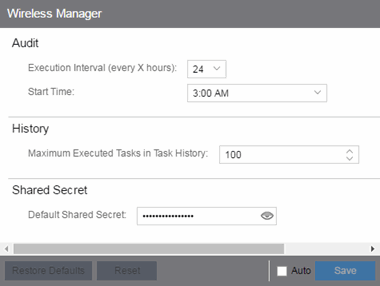
Wireless Manager audits controller configurations to ensure that it does not deviate from the deployed templates. When Wireless Manager encounters discrepancies between the template and the actual controller configuration, the audit feature logs an error. You can manually run an audit or you can schedule automatic audits using these Audit options.
- Execution Interval (every X hours)
- Use the drop-down list to select the interval in hours between the start of successive audits. Auditing one time every 24 hours is sufficient for most sites, but more frequent auditing can be enabled through this option.
- Start Time
- Use the drop-down list to select the time when the audit starts.
- Maximum Executed Tasks in Task History
- Enter the number of Wireless Manager tasks you want to save in the Wireless Manager database. Enter 0 if you do not want to execute a Wireless Manager audit.
After a task has executed, it is retained in the Wireless Manager database to provide a detailed history of task activity. A large amount of information is kept for each executed task, including the complete CLI script executed against each target controller. To maintain the database at a reasonable size, Wireless Manager keeps only a fixed number of executed tasks in the database. When the task limit is reached or exceeded, Wireless Manager deletes the oldest executed tasks from its database. The History option allows you to control how many task definitions Wireless Manager retains in its database. The default is 100 executed tasks retained, and the maximum is 500 tasks retained.
- Default Shared Secret
- Enter a Shared Secret, which is a password used by ExtremeCloud IQ Site Engine to authenticate with the controller.
When ExtremeCloud IQ Site Engine discovers a new controller, Wireless Manager attempts to authenticate with the controller using this shared secret. For proper functioning, ExtremeCloud IQ Site Engine and the controller must be configured with the same shared secret. Each controller can be configured with a different Shared Secret as long as Wireless Manager knows what it is. You can configure a Shared Secret on a per controller basis using Wireless Manager. Select the Eye icon to display your password.
For information on related help topics: