Use the Event Configuration tab to display the event types used in the Events tab. Additionally use the tab to add, edit, or delete those event types, which allows you to filter events in the event log based on event types you define.
| NOTE: | Access Control Audit, Access Control Engine, Admin, Console View, Compliance, Wireless, and Wireless Audit Event Types are not configurable and not displayed on the Event Configuration tab. |
The tab contains three sections:
Event Type
Use the Event Type section of the tab to display a list of the event types configured in ExtremeCloud IQ Site Engine. Configure Event Types to name and sort events and traps based on the source from which they are generated. Additionally, you can use event types to combine and filter events and traps observed in ExtremeCloud IQ Site Engine on the Events tab.
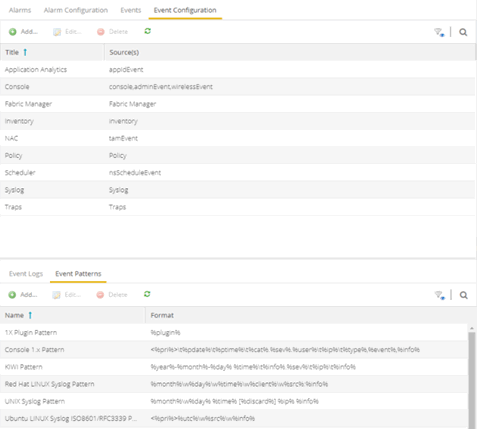
- Title
- Displays the name of the event type. For system-defined event types, this is the application or area of functionality from which the event or trap is generated.
- Source(s)
- Displays the hostname of the source of the event or trap. To display the IP address of the host from which the event or trap is generated as the source, select the Display Host Name in Source Column When Available checkbox in the Alarm/Event Logs and Tables options.
- Add
- Adds a new event type to the list. The Add Event Type window opens, which allows you to enter a Name and select a Source from the drop-down list.
- Edit
- Edits the event type you select in the list. The Edit Event Type window opens, which allows you to modify the sources from which the events and traps are generated.
- Delete
- Deletes an event type you select from the list.
NOTE: You can only delete user-defined event types.
Event Logs
The Event Logs tab contains a list of the event and trap sources and displays the file locations in which the logs are saved. Additionally, the tab shows the log pattern, which you can configure on the Event Patterns tab.
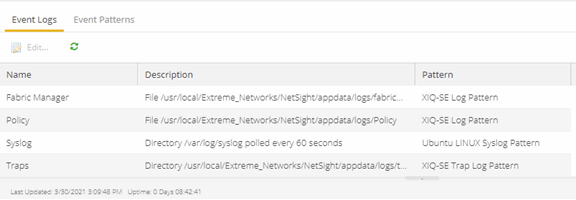
- Name
- Displays the name of the Event Log. The Name Format (IP Address, System Name, Nickname) is what you selected in the Device Tree section of the Administration > Options tab. By default, Names indicate the location in ExtremeCloud IQ Site Engine from which the event is generated.
- Description
- Displays the name and location of the log file.
- Pattern
- Displays the pattern ExtremeCloud IQ Site Engine uses when generating the log file. This is vendor-specific depending on the type of device on which ExtremeCloud IQ Site Engine is generating the log. You can configure the pattern on the Event Patterns tab.
Select the Edit button to open the Edit Event Log window, where you can edit the log information.
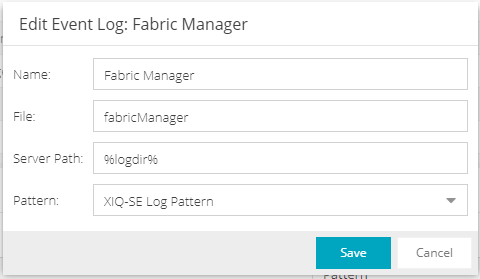
- Name
- Enter the name of the event log.
- File
- Enter the name of the log file.
- Server Path
- Enter location of the log file.
- Pattern
- Select the logging pattern for the log file. Configure the logging pattern on the Event Patterns tab.
Event Patterns
This tab lists the logging patterns used to configure the information contained in the log file.
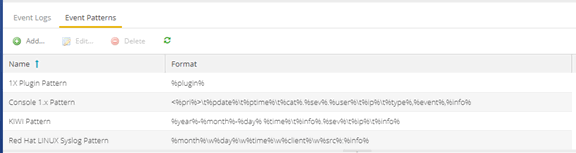
- Name
- Enter the name of the event log pattern.
- Format
- Displays the format of the information in the log file, which includes event fields and delimiters, to which a pattern is assigned. A field type full pattern is enclosed within angle brackets (<, >) to signify beginning and end. A newline (\n) is assumed at the end in this case, but could be made required using a delimiter character. Field types are placed within percentage symbols.
- Add
- Select to open the Add Event Pattern window, which allows you to create a new event pattern. In the Add Event Pattern window, enter a Name and define a format
- Edit
- Select to edit an existing user-defined event pattern you select in the list. The Edit Event Pattern window opens, which allows you to modify the Name and format using event fields and delimiters.
- Delete
- Select to delete an existing user-defined event pattern.
Field Types
Select an Event Field in the table to add it to the Format field. The following Event Fields are available for event pattern formats:
- %pri%
- Priority string
- %pdate%
- Parsed Date — ExtremeCloud IQ Site Engine is capable of interpreting several date formats. Use this field with %ptime% for most standard date/time formats. If this does not present the date correctly, use the following fields to parse the individual elements in the date.
- %date%
- Parses date elements and places the parsed information into the Date/Time column.
- %month%, %day%, %year%
- Separately parsed date elements. The parsed results are placed in the Date/Time column.
- %ptime%
- Parsed Time — ExtremeCloud IQ Site Engine is capable of interpreting several time formats. Use this field with %pdate% for most standard date/time formats. If this does not present the time correctly, use separate fields to parse the individual elements in the time.
- %time%
- Parses the time elements and places the parsed information into the Date/Time column.
- %hour%, %min%, %sec%, %ampm%
- Separately parsed time elements. The parsed results are placed in the Date/Time column.
- %cat%
- Category provides a means for sorting events (e.g., Poller, Application, Error).
- %sev%
- Severity
- %user%
- Username associated with the event.
- %ip%
- Host IP Address associated with the event.
- %type%
- Type (Event or Trap).
- %event%
- A more specific keyword/phrase for the event (i.e. "Contact Lost", "Contact Established").
- %info%
- The information string.
- %discard%
- Information that is not used. This is information that is skipped over to parse the next piece.
Delimiters
Select a delimiter to add it to the pattern format. The Delimiters section of the window provides a list of characters you can use to separate information types in the selected file. The list contains two types of whitespace delimiters, whitespace and tab). Use tab when a single tab separates elements in the sample line or whitespace when the separator in the sample line is a tab, a series of tabs or series of spaces.
For information on related help topics: