Selecting Site Engine - General in the left panel of the Options tab provides the following view, where you can customize ExtremeCloud IQ Site Engine preferences. These settings apply to the user currently logged-in.
Changing a value from the system default causes a Default Value button to appear. Selecting this button changes the field back to the system default value.
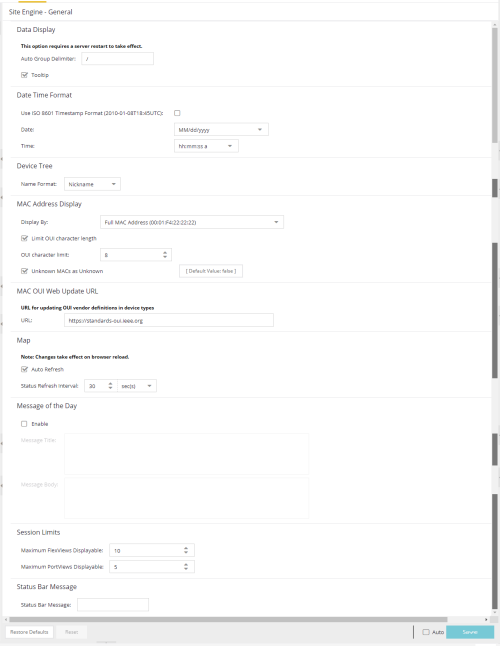
Data Display
- Auto Group Delimiter
- ExtremeCloud IQ Site Engine uses this character to separate the values that define a device's Contact and Location grouping in
the left-panel device tree. Sub-groups in the Grouped By >
Contact and Grouped By > Location folders
are automatically created based on the Contact and Location values in the Console Properties
Tab (Device). Use this option to define the delimiter that is used to separate those
values into groups. For example, using the default delimiter (/), a device's location
defined as NewHampshire/Salem/Closet3 will automatically create a hierarchy of three sub-groups
under the Grouped By > Location
folder.
After changing the Auto Group Delimiter, you must restart the ExtremeCloud IQ Site Engine server.
Date Time Format
- Use ISO 8601 Timestamp Format
- Select the checkbox to use the ISO 8601 timestamp format (yyyy-mm-ddThh:mm:ssTimeZone) in ExtremeCloud IQ Site Engine. Selecting this checkbox disables the Date and Time fields.
- Date
- To determine how the date is formatted in ExtremeCloud IQ Site Engine, expand the drop-down list and select a format.
The options in this field signify the following:- MM/dd/yyyy — Month/Day/Year (for example, 10/19/2020)
- yyyy/MM/dd — Year/Month/Day (for example, 2020/10/19)
- dd/MM/yyyy — Day/Year/Year (for example, 19/10/2020)
- MMM dd, yyyy — Month (abbreviated) Day, Year (for example, Oct. 19, 2020)
- Time
- Select whether time is formatted as a 12-hour (hh:mm:ss a) or 24-hour (HH:mm:ss) clock.
The options in this field signify the following:- hh:mm:ss a — Hour:Minute:Second am or pm (for example, 3:30:10 pm).
- HH:mm:ss — Hour:Minute:Second (for example, 15:30:10)
Device Tree
- Name Format
- Select one of the following options to choose how the device name displays in the Device Tree. The Name Format you select will also be used as the Source in the Events Log.
- IP — use the device's IP address.
- System Name — use the administratively-assigned name of the device taken from the sysName MIB object.
- Nickname — use the user-defined nickname as defined in the Configure Device window.
MAC Address Display
- Display By
- Select the format ExtremeCloud IQ Site Engine uses to display MAC addresses: the entire MAC address, or the MAC OUI prefix.
- Limit OUI character length
- Select the checkbox to configure the length of the MAC OUI displayed in ExtremeCloud IQ Site Engine. After selecting this checkbox, use the OUI character limit field to define the number of characters ExtremeCloud IQ Site Engine displays.
- OUI character limit
- Enter the number of characters ExtremeCloud IQ Site Engine displays for a MAC OUI prefix.
- Unknown MACs as Unknown
- Select the checkbox to display Unknown for MAC addresses ExtremeCloud IQ Site Engine can not determine.
MAC OUI Web Update URL
- URL for updating OUI vendor definitions in device types
- This field allows you to define the URL used for the MAC OUI Vendor update.
Map
- Auto Refresh
- Use this function to refresh maps based on the interval set in Status Refresh Interval. It is turned on by default.
- Status Refresh Interval
- Select the interval that determines how often maps are automatically refreshed by ExtremeCloud IQ Site Engine.
Message of the Day
- Enable
- Select the checkbox to enable the Message Title and Message Body fields, where you can enter a message that displays to all users accessing ExtremeCloud IQ Site Engine.
- Message Title
- Enter a title for the message displayed to all ExtremeCloud IQ Site Engine users when the Enable checkbox is selected.
- Message Body
- Enter a body for the message displayed to all ExtremeCloud IQ Site Engine users when the Enable checkbox is selected.
Session Limits
- Maximum FlexViews Displayable
- Allows you to determine the maximum number of FlexViews displayed per session.
- Maximum PortViews Displayable
- Allows you to determine the maximum number of PortViews displayed per session.
Status Bar Message
- Status Bar Message
- Allows you to add custom information (for example, your organization's name) to the footer of ExtremeCloud IQ Site Engine pages.
For information on related help topics: