Use the Advanced Configuration panel to configure advanced options for the selected ExtremeAnalytics Engine, including selecting flow source type and by adding and removing devices as flow sources.
You must be a member of an authorization group assigned the ExtremeCloud IQ Site Engine ExtremeAnalytics Read/Write Access capability to view the Configuration tab.
To Add a Device as a Flow Source:
- Select the Add button.
The Add Flow Source window opens.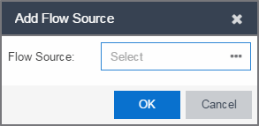
- Select the Ellipsis (
 ) icon and select a device from the Select Flow Source Device window.
) icon and select a device from the Select Flow Source Device window.
The following devices can be configured as Flow Source: -
Legacy Wireless Controller
Only Wireless Controllers that support ExtremeAnalytics and have L2 ports are listed. Selecting a Wireless Controller set up as part of a controller pair automatically selects the paired Controller.
If selecting a Legacy Wireless Controller, perform the following sub-steps:- Select an available L2 port for mirroring in the Mirror Port drop-down list.
- Select a mirror port for the Paired Controller, if necessary.
- Select the appropriate WLANs, if necessary.
- Select OK.
- Verify the L2 ports selected for mirroring are monitored by ExtremeAnalytics.
-
ExtremeCloud IQ Controller
Selecting an ExtremeCloud IQ set up as part of a controller pair automatically selects the paired Controller. - Universal Platform EXOS/Switch Engine devices running supported firmware versions
-
S-series, K-series, and Analytics Sensor devices
The configuration is complete.
| NOTE: | Packets routed through GRE tunnels on an ExtremeAnalytics virtual engine are incorrectly reported as dropped in the ifconfig output on the GRE interface. This scenario was tested and while these packets are reported as dropped, they are being inspected by the ExtremeAnalytics engine. |
To remove a device as a flow source, select the device in the Flow Sources section of the window and select the Remove button.
Add a Device as an Application Telemetry Source
Configure your engines by adding or removing devices as application telemetry flow sources using the Analytics > Configuration tab.
| NOTE: | Application Telemetry is supported on a variety of device types. For a complete list, access the Firmware Support Matrix and select the link for your version. Application Telemetry support is displayed in the ExtremeAnalytics Basic section of the table. |
- Select the Analytics > Configuration tab
- Select the engine from the tree in left panel.
- Select Configuration from the tree in left-panel to open the Advanced Configuration window.
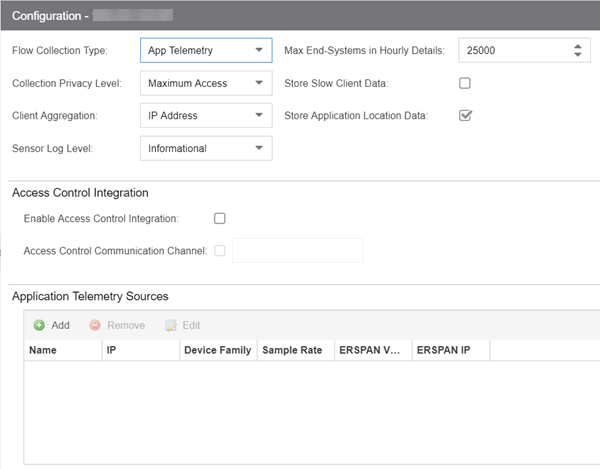
- Select App Telemetry from the Flow Collection Type drop-down list.
- Navigate to the Application Telemetry Sources panel.
- Select Add to open the Add Application Telemetry Source window.
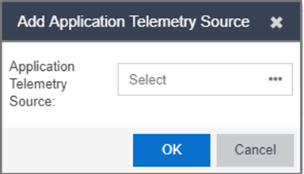
- Select the Ellipsis (
 ) icon and select a device from the Select Application Telemetry Device window.
) icon and select a device from the Select Application Telemetry Device window. - Select the appropriate Encapsulated Remote Switch Port Analyzer (ERSPAN) VLAN from the drop-down list.
-
Select the default sample rate that ExtremeAnalytics uses for the EXOS/Switch Engine devices you are enabling for Application Telemetry source.
NOTE: Not applicable for VOSS/Fabric Engine devices. The sampling rate for VOSS/Fabric Engine is 8192.
- Select OK.
- Select Save to add the device as a flow source or application telemetry source.
| NOTE: | To use an ExtremeXOS/Switch Engine Summit Series X440-G2 switch as an Application Telemetry source for ExtremeAnalytics, install firmware version 22.4.1.4-patch2-5 or higher. |
Special considerations for VOSS/Fabric Engine switches
The ExtremeAnalytics sampling rate for VOSS/Fabric Engine devices is 8192. When adding a VOSS/Fabric Engine switch as a telemetry source, you will be required to select both the Source IP and Export IP for the switch.
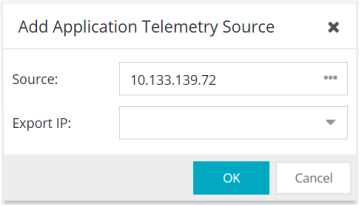
When adding the device, you must specify a Source IP (the Management IP of the switch as recognized by ExtremeCloud IQ Site Engine) and a valid non-management IP/interface as the Exported IP. The Export IP specified will be the Source IP of all flow packets sent to the ExtremeAnalyticsEngine. The user can add, edit, and remove these devices via the To Add a Device as a Flow Source view in the configuration tab.
Remove a Device as an Application Telemetry Source
- Select Analytics > Configuration tab
- Select the engine from the tree in left panel.
- Select Configuration from the tree in left-panel to open the Configuration window.
- In the Application Telemetry Sources panel, select the switch you want to remove.
- Select Remove to open the Disable Application Analytics Flow Source window.
- Select Yes to remove the device as a flow source or application telemetry source.
For information on related help topics: