Use the Audit Test Editor tab of the Create/Edit Audit Tests window to create a new audit test or edit information for an existing audit test. The Audit Test Editor tab in the Create/Edit Audit Test window allows you to indicate the name of the audit test, the regime to which it belongs, the device type to which the test applies, and the weight of the test.
Access the Create Audit Test window on the Compliance > Audit Tests tab by selecting a regime in the left-panel, selecting the Menu icon (![]() ), and selecting Add > Audit Test.
), and selecting Add > Audit Test.
Access the Edit Audit Test window by selecting an audit test in the left-panel, selecting the Menu icon (![]() ), and selecting Edit > Audit Test.
), and selecting Edit > Audit Test.
| NOTE: | Only audit tests in user-created regimes can be edited. |
|---|
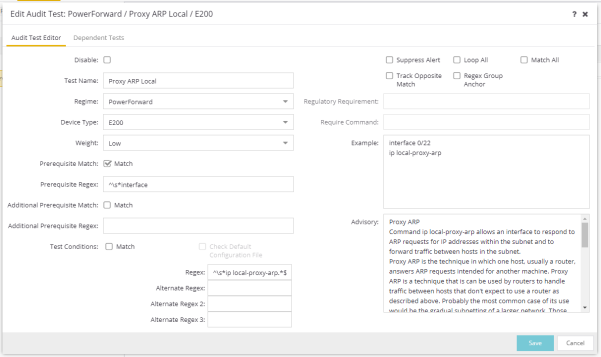
- Disable
- Select the checkbox prevent the audit test from running as part of the regime when an ExtremeCompliance audit is performed on your devices.
- Test Name
- The name of the audit test. As regimes contain a large number of audit tests, some of which testing similar configurations, ensure the Test Name is very specific.
- Regime
- The set of standards or regulations to which the test applies. ExtremeCloud IQ Site Engine comes with three regimes, PCI, HIPAA, and GDPR. You can create a new regime or edit an existing regime on the Audit Tests tab by selecting the Menu icon and selecting Add or Edit > Regime.
- Device Type
- The type of device being tested. In version 25.05.11, ExtremeCloud IQ Site Engine supports multiple Device Types, including E200, EXOS/Switch Engine, EOS, BOSS, VOSS/Fabric Engine, and WController.
- Prerequisite Match
- Select this checkbox to indicate the regular expression or function audit test must match the configuration file for the audit test to be valid.
- Prerequisite Regex
- The regular expression that must match the device configuration file for ExtremeCloud IQ Site Engine to consider the audit test valid.
For example, if an audit test is checking if strong ciphers are selected for SSH configuration, use this field to verify that SSH is enabled.
- Match
- Select this checkbox to indicate the regular expression or function audit test are intended to match the configuration file to be compliant and pass the test. If the checkbox is not selected, any result that does not match the test case is considered compliant and passes the test.
- Regex
- The regular expression against which ExtremeCloud IQ Site Engine is comparing a device's configuration file.
- Alternate Regex
- A second regular expression against which ExtremeCloud IQ Site Engine is comparing a device's configuration file, in case the Regex test fails.
NOTE: Using multiple Regex fields allows you to run one audit test against multiple configuration file formats (e.g. ExtremeXOS/Switch Engine configuration files use both XML and plain text).
- Alternate Regex 2
- A third regular expression against which ExtremeCloud IQ Site Engine is comparing a device's configuration file, in case the other Regex tests fail.
NOTE: Using multiple Regex fields allows you to run one audit test against multiple configuration file formats (e.g. ExtremeXOS/Switch Engine configuration files use both XML and plain text).
- Alternate Regex 3
- A fourth regular expression against which ExtremeCloud IQ Site Engine is comparing a device's configuration file, in case the other Regex tests fail.
NOTE: Using multiple Regex fields allows you to run one audit test against multiple configuration file formats (e.g. ExtremeXOS/Switch Engine configuration files use both XML and plain text).
- Supress Alert
- Select this checkbox to indicate the result of the audit test is not factored into the score assigned to the devices included in an ExtremeCompliance audit.
- Loop All
- Select this checkbox to indicate the audit test is performed repeatedly against the entire device configuration and the match criteria is applied to the end result of the ExtremeCompliance audit. For example, if SSH must be enabled in multiple places on a device, selecting this checkbox requires SSH to be enabled in all places to pass.
- Match All
- Select this checkbox to indicate all instances of the regular expression you are comparing to the device configuration must match for the audit test to pass.
- Track Opposite Match
- Select this checkbox if you want the results of the audit test to indicate whether the opposite of the regular expression you are comparing to the device configuration is observed during the ExtremeCompliance audit.
- Regex Group Anchor
- Select this checkbox to indicate this audit test is the starting point for the regime. Use this checkbox for test chains when collecting data via regex capture groups.
- Regulatory Requirement
- The requirement from the standard or regulation that serves as the justification for the audit test.
- Require Command
- The path to a command on the ExtremeCloud IQ Site Engine server, if required for the audit test. For example, enter the path to the
cracklib-checkcommand for an audit test verifying the strength of cleartext credentials.
- Advisory
- The reason the audit test is important to the regulation or standard and the procedure to improve the audit test results.
For information on related help topics: