The Audit Tests tab displays your ExtremeCompliance regimes in the left panel, and the audit tests associated with the selected regime that check for vulnerabilities in your devices in the right panel. The tab also allows you to create your own regimes and audit tests you can add to regimes.
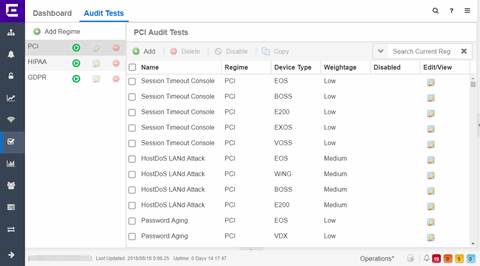
The Audit Test list contains a list of all of the audit tests available in ExtremeCloud IQ Site Engine, contained within the regulatory and standards regime of which it is a part. Each individual audit test displays the device types on which the test can be run in the Device Type column.
Select a regime, audit test, or device type in the Audit Test list to view the details of any audit tests contained in that folder in the Selected Audit Tests table to the right of the tree. Select Search Current Reg and begin typing to search within the regime you selected for a specific audit test.
Disable an audit test by selecting it in the right panel and selecting Disable. Delete an audit test by selecting it in the right panel and selecting Delete.
| NOTE: | Only user-created audit tests or audit tests in user-created regimes can be deleted. Additionally, only user-created regimes can be deleted. |
|---|
- Name
- This shows the name of the audit test, a test of the configuration of a device to ensure compliance with the best practices of that industry and is nested within the regime to which the test applies. Expand the audit test folder to see the device types to which that test applies.
- Regime
- This indicates standard or regulation to which you are maintaining compliance. Each regime contains a set of audit tests, specific to a device type. Expand the regime folder to view the tests included as part of the regime.
Selecting a regime opens a list of all of the audit tests in that regime in the selected Audit Tests table to the right of the list. Use the Selected Audit Tests table to select or deselect any of the tests in the regime and then run an audit test using all of the selected tests in the regime on the devices you select to which the tests apply.
- Device Type
- The device type displays the type of devices on which you can run the expanded audit test and is the lowest level in the Audit Test list, nested within an audit test.
Selecting device type displays that audit test in the Details table to the right of the Audit Test list. Use the Details table to select or deselect the test and then run an audit test on the devices you select to which the test applies.
Additionally, double-clicking the device type from the left-panel opens the Edit Audit Test window from which you can edit the audit test.
- Weightage
- The value in the Weightage column of the Selected Audit Tests table indicates the priority of the audit test:
- High
- Medium
- Low
- Disabled
- A check mark in this column indicates the test is disabled for the regime. When a test is disabled, it is not run when performing an ExtremeCompliance audit against a device or a group of devices. To disable or enable an audit test, select the test in the left-panel, right-click the audit test, and select Disable Audit Test or Enable Audit Test, respectively.
- Edit/View
- Select the button to open the Edit Audit Test window.
Select a regime from the left-panel and select the Run icon to open the Run Regime window, where you select the device against which to run the audit.
For information on related help topics: