This tab provides information about the ExtremeControl Details being used by your ExtremeControl engines.
To access this tab, select an engine group from within the Engine Group tree in the left-panel tree, then select the Details tab in the right panel.
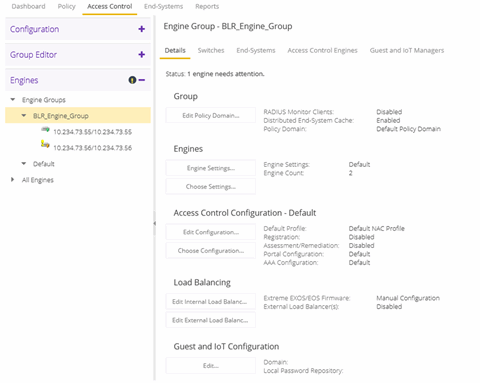
Status
Group
- Policy Domain
- Displays the policy domain for the ExtremeControl engines in the folder. Select the Edit Policy Domain button to select a new policy domain for the engine group.
- RADIUS Monitor Clients
- Displays whether RADIUS Monitor Clients are enabled for the ExtremeControl engines in the folder. RADIUS monitoring tools monitor ExtremeControl engine performance and availability.
Select the Edit RADIUS Monitor Clients button to open the Configure RADIUS Monitor Clients window, from which you can select a new client, change the monitoring client, and delete a client.
Engines
- Engine Settings
- The engine settings configuration being used by your ExtremeControl engines. Engine settings are configurable in the Engine Settings window by selecting the Engine Settings button.
Access Control Configuration - Default
- Access Control Configuration
- The name of the ExtremeControl Configuration being used by your ExtremeControl engines. The ExtremeControl Configuration determines the ExtremeControl Profile assigned to an end-system connecting to the network.
- Default Profile
- The name of the Default Profile specified in the ExtremeControl Configuration. The Default Profile serves as a "catch-all" profile for any end-system that doesn’t match one of the rules listed in the ExtremeControl Configuration.
- Registration
- Whether a registration/web access feature is enabled or disabled for the ExtremeControl Configuration.
- Assessment/Remediation
- Whether the assessment/remediation feature is enabled or disabled for the ExtremeControl Configuration.
- Portal Configuration
- The name of the Portal Configuration specified in the ExtremeControl Configuration. If your network is implementing Registration or Assisted Remediation, the Portal Configuration defines the branding and behavior of the website used by the end user during the registration or remediation process.
- AAA Configuration
- The name of the AAA Configuration specified in the ExtremeControl Configuration.
Load Balancing
- Edit Internal Load Balancing
- The Load Balancing panel displays the status of ExtremeXOS/Switch Engine/EOS firmware. By default, ExtremeXOS/Switch Engine/EOS Firmware status will be set to Manual Configuration.
- Select the Edit Internal Load Balancing button to open the Internal Load Balancer Window, which includes the following configuration types. The default configuration is Manual Configuration.
- Manual Configuration
- Standard
- Round Robin
- Sticky Round Robin
- Edit External Load Balancing
- The Load Balancing panel displays the status of External Load Balancer(s). By default, the External Load Balancer status is Disabled.
- Select the Edit External Load Balancing button to open the External Load Balancer Window, where you can add, edit, delete or reorder Load Balancer IP addresses.
If you delete all the load balancer addresses, a confirmation message window displays after the last IP address is deleted:
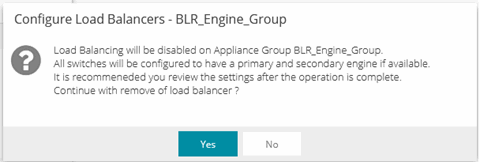
Select Yes to continue.