Use this panel to configure common network web page settings that are shared by both the Assessment / Remediation and the Registration portal web pages.
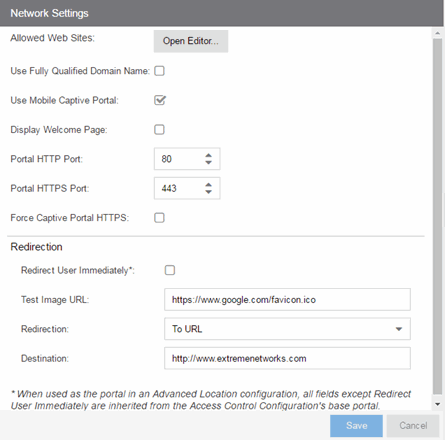
- Allowed Web Sites
- Select the Open Editor button to open the Allowed Web Sites window, where you can configure the web sites that end users are allowed to access during the assessment/remediation and registration process.
- Use Fully Qualified Domain Name
- Select this checkbox if you would like the URLs in the portal web pages to display the engine's hostname instead of IP address. When this is enabled, the user's browser does a DNS lookup to find the IP address for the fully qualified hostname of the ExtremeControlengine. Enable this option only if all ExtremeControl engines have their hostname defined in DNS.
- Portal Redirect to Engine's FQDN
- Select this checkbox to redirect web request to the captive portal to the FQDN of the particular engine. Portal redirect allows you to implement a generic captive portal URL with multiple DNS entries, and to use DNS-based high availability and load balancing together with the Open ID based integration. When the user authenticates or registers with Open ID the user must be redirected back to the FQDN of the particular engine.
- Use Mobile Captive Portal
- Select this checkbox to allow end users using mobile devices to access the network with captive portal registration and remediation. In addition, it allows Helpdesk and IT administrators to track the status of registered end-systems, as well as add, modify, and delete registered end-systems on the network using a mobile device. This feature is supported on the following mobile devices: IPod Touch, IPad, IPhone, Android Phone/Tablet/NetBook, and Windows phones.
- Display Welcome Page
- Select this checkbox to display the welcome page. If the checkbox is not selected, users bypass the welcome page and access the portal directly.
- Portal HTTP Port
- Specify which port the ExtremeCloud IQ Site Engine server and ExtremeControl engine use for HTTP web server traffic. Any change does not take effect on the ExtremeControl engine until an Enforce is performed.
- Portal HTTPS Port
- Specify which port the ExtremeCloud IQ Site Engine server and ExtremeControl engine use for HTTPS web server traffic. Any change does not take effect on the ExtremeControl engine until an Enforce is performed.
- Force Captive Portal HTTPS
- Select this checkbox to force captive portal web pages to be served securely over HTTPS (instead of HTTP) to end users on the network. It is recommended this checkbox is enabled if Authenticated Registration is configured for the registration process. The default setting is unchecked, specifying to serve the captive portal web pages over HTTP.
- Redirect User Immediately
- This option redirects end users to the specified test image URL as soon as they have network access. The redirect happens regardless of where the end user is in the connection process. If the end-system's browser can reach the test image URL, then it assumes the end user has network access and redirects the end user out of the captive portal. The test image URL should be an internal image on your own website that end users don't have access to until they're accepted. It is recommended that the test image URL is a link to an SSL site because if the ExtremeControl captive portal is configured for Force Captive Portal HTTPS, the browser does not allow the attempt to an HTTP test image site. It is also recommended that the captive portal policies, (typically the Unregistered, Assessing, and Quarantine policies), are configured to deny HTTPS traffic. This prevents the test image connection attempt from successfully completing and moving the end-system out of the captive portal prematurely. In the event access to the test image is available, the user may experience the captive portal reverting to the "click here to access the network page", and then upon selecting the link, returning to the previous page based on their state. This behavior continues until the user is finally accepted on the network.
NOTE: If using the portal for an ExtremeControl Advanced Location, all portal configurations are inherited from the ExtremeControl base portal.
- Redirection
- There are three Redirection options that specify where the end user is
redirected following
successful registration or remediation, when the end user is allowed on the
network:
- To URL — This option lets you specify the URL for the web page where the end user is redirected. When selected, the Destination field displays, allowing you to indicate the URL of the web page.
- Disabled — This option disables redirection. The end user stays on the same web page where they were accepted onto the network.
- To User's Requested URL — This option redirects the end user to the web page they originally requested when they connected to the network.
For information on related help topics: