Add and remove services and service groups from roles using the Add/Remove Services window.
To access the Add/Remove Services window, you must have a role selected in the left-panel Roles tab. Select the Add/Remove button in the Services section of the Role window.
If you add a service to a role and any or all of the following conditions exist, you are in effect adding an "empty" service, and a warning message displays when you select OK:
- No traffic description exists for one or more of the classification rules.
- No access control or class of service has been defined for one or more of the classification rules.
- All of the classification rules are disabled.
When you add a service to a role which already has services associated with it, the Policy tab checks for rule conflicts. See Conflict Checking for more information.
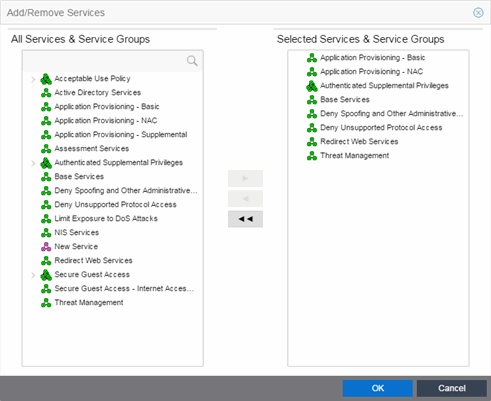
- All Services & Service Groups
- This field displays all the services (local and global) and service groups in the current domain. Select the service groups or services you want to add to the role.
- Selected Services & Service Groups
- This field displays all the services currently defined for the selected role. Select the services you want to remove from the role.
- Right Arrow
- Select the Right Arrow to add the services or service groups selected in the All Services & Service Groups column to the Selected Services & Service Groups field.
- Left Arrow
- Select the Left Arrow to remove the services selected in the Selected Services & Service Groups field.
- Double Left Arrow
- Select the Double Left Arrow to remove all the services in the Selected Services & Service Groups field.
For information on related help topics: