This tab lets you view and configure the rate limit mappings for a rate limit port group. Rate limit mappings map a logical rate limit index used by classes of service to an actual physical rate limit you create in ExtremeCloud IQ Site Engine.
Each port group has its own set of index mappings. ExtremeCloud IQ Site Engine automatically assigns these index numbers when you configure a class of services' rate limits and transmit queue shapers.
The rate limit mappings tab allows you to do two things:
- Map the index to a different rate for different port groups (edge ports versus inter-switch links). See Creating Class of Service Port Groups.
- Map the index to a different rate limit for each port type (8-rate limit, 32-rate limit, 64-rate limit, and 100-rate limit) in a port group. See Advanced Rate Limiting by Port Type.
To access this tab:
- Open the Control tab.
- Open the Policy tab.
- Open the Class of Service > CoS Components left-panel tab.
- Select either the Inbound Rate Limit Port Groups or Outbound Rate Limit Port Groups left-panel tab, depending on whether the rate limit is inbound or outbound.
- Select a existing port group in the left panel to open it in the Rate Limit Port Group tab.
NOTE: Create a new port group by right-clicking the Inbound Rate Limit Port Groups or Outbound Rate Limit Port Groups left-panel tab, selecting Create Port Group, entering a Name for the port group, and selecting OK. - Select the CoS - Rate Limit Mappings tab in the right panel.
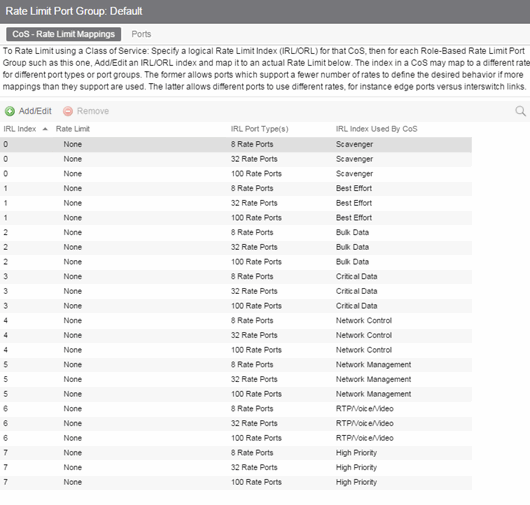
- IRL/ORL Index
- The logical inbound rate limit (IRL) or outbound rate limit (ORL) index number. This index number is specified in a class of service and dictates the rate limiting behavior for incoming or outgoing packets. For each rate limit port group, use this tab to map the index number to an actual rate limit.
- IRL/ORL Port Type(s)
- The type of ports included in the port group. Port type is based on the number of rate limits the ports support (for example, 8-rate limit ports and 32-rate limit ports).
- Add/Edit Button
- Opens the Add/Edit CoS to Rate Limit Mappings window where you can add or edit rate limit mappings for the rate limit port group
For information on related help topics: