Use the Manage Inputs window to configure the variables available on the Inputs tab of an activity included in a workflow on the Tasks > Workflows tab.
Access this window by selecting an activity in a workflow on the Tasks > Workflows tab, selecting the Inputs tab in the right panel and selecting Manage Inputs.
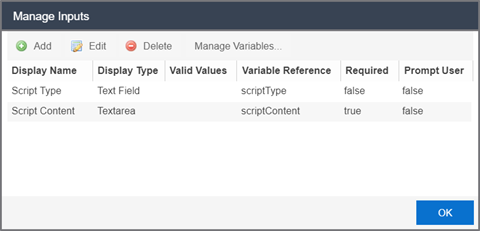
- Display Name
- The name of the field on the Input tab.
- Display Type
- The type of field you are adding, which determines the way in which values are selected or entered.
Valid options include:- Text Field — Provides an open field into which text is entered.
- Display Field — Provides a text field.
- Email — Provides a field into which an email address is entered.
- Password — Provides an open field into which users enter a password. The password field contains an Eye icon that exposes or hides the password when selected.
- Textarea — Provides a open field into which users can enter a large amount of text.
- Timer — Provides a box into which users select an amount of time.
- ComboBox — Provides a drop-down list from which users select values. Configure the available values in the drop-down list using the Valid Values field.
- Valid Values
- If the Display Type is ComboBox, enter the values you are able to select from the drop-down list in a comma-separated list.
NOTE: Valid Values can contain alphanumeric characters as well as special characters (for example, a period (.), but can not contain a comma (,) as it is reserved for separating values. The list of values configured in the Valid Values field allows up to 1024 characters.
- Variable Reference
- Select the variable on which the variable you are creating is dependent via the drop-down list.
- Required
- Indicates whether the field is required for the activity.
- Prompt User
- Indicates whether the field prompts users for a value when the workflow runs.
NOTE: Select an activity and enter a value in the Custom Inputs field on the Inputs tab to populate a default value you can override when running an activity with the Prompt User checkbox selected.
For information on related help topics: