MySQL to PostgreSQL Data Migration (For Upgrades from ExtremeCloud IQ Site Engine 24.2 to 24.7 or up to 25.8)
The following data migration procedure is required for ExtremeCloud IQ Site Engine upgrades from version 24.2 to version 24.7 (or up to 25.8) due to a database engine change from MySQL to PostgreSQL. You can upgrade the Application Analytics Engine, Access Control Engine, and Traffic Sensor the standard way, by either using the firmware upgrade feature or by running the upgrade binary manually.
If you need to migrate data across the same versions of ExtremeCloud IQ Site Engine 24.7 or later, see Data Migration to Rehost a Matched Version Instance of ExtremeCloud IQ Site Engine.
| IMPORTANT: |
Backups from ExtremeCloud IQ Site Engine version 24.2 and earlier (MySQL) are not compatible with ExtremeCloud IQ Site Engine version 24.7 and later (PostgreSQL). To migrate a 24.2 backup, you must restore the 24.2 backup to an active running configuration of ExtremeCloud IQ Site Engine version 24.2, and then perform the following MySQL to PostgreSQL data migration procedure. The following data migration procedure is not supported in version 25.11 and later. You must migrate your data from 24.2 to 24.7 (or up to 25.8) before installing 25.11 and later. |
Migration Steps
-
Ensure the source server for the migration is currently running ExtremeCloud IQ Site Engine version 24.2.
-
If the source server is not running ExtremeCloud IQ Site Engine version 24.2, then check Important Upgrade Information for more information about the intermediate steps.
-
The following flowchart shows the supported upgrade paths for a data migration to ExtremeCloud IQ Site Engine version 24.7:
-
-
Ensure you have a backup of the ExtremeCloud IQ Site Engine version 24.2 configuration with Administration > Backup/Restore.
-
Ensure TCP ports 22 and 4589 are open without any firewall or ACLs blocking the ports for communication. The migration script connects to the source server on those ports.
-
Deploy and start a new installation of ExtremeCloud IQ Site Engine version 24.7 (or up to 25.8), connect to the console, and login.
-
Follow the installation wizard. All parameters the wizard prompts for are the final desired state, except for the IP settings. IMPORTANT: You must provide a temporary IP address for the new installation until the data is migrated from the source server.
-
The current or original settings of your MySQL based ExtremeCloud IQ Site Engine can be found in /usr/postinstall/dnetconfig.properties.
-
-
After providing all required information to the installation wizard, wait for the installation to complete with the following output:
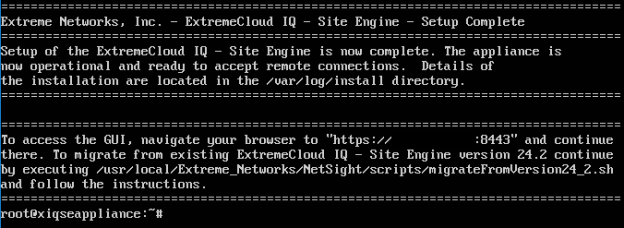
-
The installation wizard might have configured one account for SCP and SFTP already. If the Inventory Manager is configured to use different SCP and SFTP accounts, create the accounts in the Operating System before the migration. You can use the command sudo adduser mySCPuser.
-
Run the following commands in the ExtremeCloud IQ Site Engine version 24.2 (source of the migration).
cd /usr/local/Extreme_Networks/NetSight/scripts
sudo ./permitSQLAccessForMigration.shThe version 24.2 source server stops and remote access to MySQL is granted:
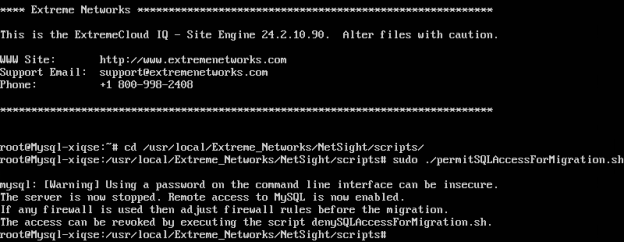
-
Start the data migration by running the following command in the new installation of ExtremeCloud IQ Site Engine (destination of the migration):
sudo /usr/local/Extreme_Networks/NetSight/scripts/migrateFromVersion24_2.sh -s <IP-of-the-source> -u <username-for-OS-access>
Optional additional command syntax parameters are:
-
--noAnalytics to skip migration of Analytics data
-
--noNAChistory to skip migration of NAC end-system history
-
--noStats to skip migration of device and port statistics
-
--timeout to change the timeout value in seconds for the data transfer from the MySQL server (default timeout is 120 seconds)
-
-
Provide the password to access the Operating System by SSH/SCP when prompted.
-
The data migration is in process. Wait until the migration process finishes and the following prompt is returned:
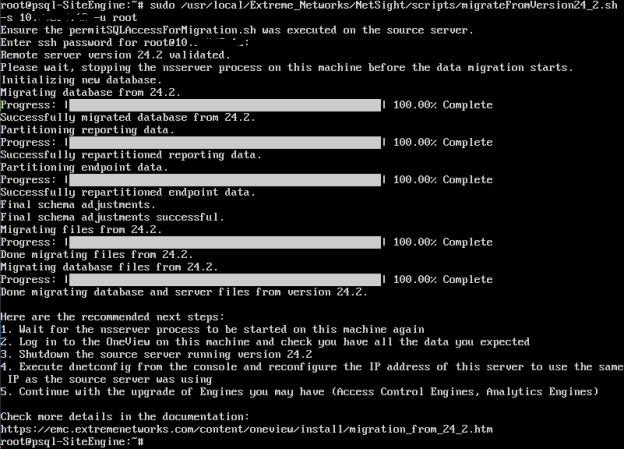
The nsserver process automatically starts with the migrated data
-
Log in to the new installation of ExtremeCloud IQ Site Engine and check you have all the data you expected to be migrated from version 24.2.
-
Change the IP address of the source server running ExtremeCloud IQ Site Engine version 24.2 to some unused available IP by running sudo /usr/postinstall/dnetconfig. Change the IP address so that If you need to start this machine again, you will not have a duplicate IP address scenario.
-
Shutdown the source server running ExtremeCloud IQ Site Engine version 24.2
-
Run sudo /usr/postinstall/dnetconfig from the console and reconfigure the IP address of the new installation of ExtremeCloud IQ Site Engine to use the IP address previously configured to the shut down ExtremeCloud IQ Site Engine version 24.2.
-
Use the reconfigured IP address to re-connect to the new installation ExtremeCloud IQ Site Engine GUI.
-
Continue with a traditional upgrade of other Engines you might have (Access Control Engines, Analytics Engines, Traffic Sensor, etc), the minimum version is 24.2.13.
-
Navigate to Administration > Backup/Restore > Backup, and create a new backup of the new installation ExtremeCloud IQ Site Engine configuration.
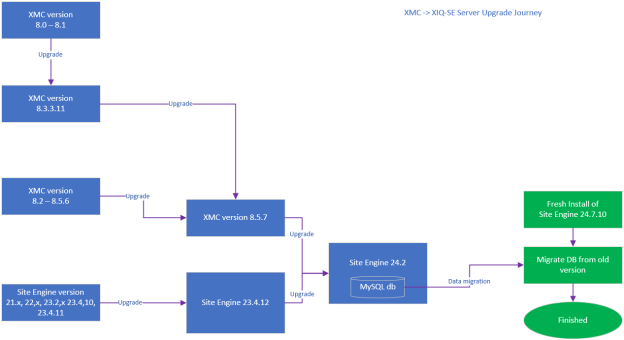
Notes:
-
Migration takes data from the MySQL database, not from the backup. Backups are not migrated.
-
After changing the IP address, be aware that the new system has a new MAC address (the MAC is not cloned), if static ARPs are used, update your arp cache on your router.
-
Historical Syslog events are not migrated
-
Backups from ExtremeCloud IQ Site Engine based on MySQL (version 24.2 and earlier) are not compatible with ExtremeCloud IQ Site Engine based on PostgreSQL (version 24.7 and later). To migrate a 24.2 backup you first need to restore to an active configuration of ExtremeCloud IQ Site Engine running version 24.2 and run the migration procedure.
-
Custom reports (/usr/local/Extreme_Networks/NetSight/appdata/OneView/MyReports) are not migrated. If you use custom reports using SQL commands they need to be adjusted.
-
If SCP is used for inventory manager, it might be beneficial to copy ssh keys and settings by:
sudo scp -r root@<IP-of-the-source>:/etc/ssh /etc/ -
Local user accounts created in the operating system manually are not automatically migrated. It might be necessary to create local users again in the new system.
-
The following features are transferred during the migration:
-
Vendor Profile definition (~/NetSight/appdata/VendorProfiles/Stage/MyVendorProfile)
-
Custom Mibs (~/NetSight/appdata/System/mibs/MyMibs)
-
Custom FlexViews (~/NetSight/appdata/System/FlexViews/My FlexViews)
-
Archives (the path is defined in Administration > Options > Inventory Manager > Data Storage)
-
Configuration templates (the path is defined in Administration > Options > Inventory Manager > Data Storage)
-
TFTP Firmware files (path is defined in Administration > Options > Inventory Manager > File Transfer)
-
FTP Firmware files (path is defined in Administration > Options > Inventory Manager > File Transfer)
-
SCP Firmware files (path is defined in Administration > Options > Inventory Manager > File Transfer)
-
SFTP Firmware files (path is defined in Administration > Options > Inventory Manager > File Transfer)
-
Connect module configuration (~/NetSight/wildfly/standalone/configuration/connect/)
-
Custom Analytics Fingerprints (~/NetSight/appdata/Purview/MyFingerprints/)
-
Licenses (~/NetSight/appdata/license)
-
Events/logs (the path is in Alarms & Events > Event Configuration > Event Logs)
-
TFTPd settings (~/NetSight/services/nstftpd.cfg)
-
SNMPtrapd settings (~/NetSight/appdata/snmptrapd.conf)
-
NAT config settings (~/NetSight/appdata/nat_config.txt)
-
Private certificate (~/NetSight/wildfly/standalone/configuration/nsserver.keystore)
-
Custom scripts (~/NetSight/appdata/scripting/overrides)
-
Custom CLI scripts ( (~/NetSight/appdata/CommandScriptTool/overrides)
-
PolicyMgr port templates (~/NetSight/appdata/PolicyMgr/authTemplates)
-
-
If there are other customizations like custom scripts in the file system then you must move those customizations manually
Post-Migration Known Issues
Known Issue 1:
Access Control "Enforce Preview" may show a line similar to the following:
Removed engine property: MGT_SVR_JMS_USERNAME MGMT_IP_AT_PREVIOUS_ENFORCE MGT_SVR_JMS_PASSWORD VERSION_AT_PREVIOUS_ENFORCE FAILED_SWITCH_CONFIG_LIST DB_ENCRYPTED_MGT_SVR_JMS_PASSWORD VERSION_AT_PREVIOUS_SWITCH_CONFIGURATION
Resolution: You can safely ignore this line, the engine(s) enforced without issue.
Known Issue 2:
Access Control "Enforce Preview" may show a line similar to the following:
AAA Configuration TEAP Chaining Mode mode: DEF_TEAP_MSCHAP_MSCHAP, changing to: null
Cause: If AAA configurations were not saved on the original server prior to migration, this line appears on the new server in Enforce Preview.
Resolution: In each AAA configuration in Access Control (Configuration > AAA), save the configuration. If the "Save" button is not available, undo and redo a change in the configuration to activate the button, then Save. The line should no longer appear in the Enforce Preview.
Known Issue 3:
Access Control "Enforce Preview" may show a line similar to the following:
Removed Assessment Server Pools: Local Global
Removed Assessment Servers: Agent-based Assessment Agent-less Assessment
Resolution: You can safely ignore this line, the engine(s) enforced without issue.
Migration for Hardware Appliances
You have two procedure options for migrating a ExtremeCloud IQ Site Engine hardware appliance, in each option a temporary VM or hardware appliance is required:
Option 1 - Migrate to a Temporary ExtremeCloud IQ Site Engine then Move
-
Acquire a secondary hardware appliance or deploy a virtual machine to host a temporary instance of ExtremeCloud IQ Site Engine 24.7 (or up to 25.8).
-
Perform the Migration Steps procedure to migrate from the original hardware appliance to the temporary instance of ExtremeCloud IQ Site Engine 24.7 (or up to 25.8), then return here.
-
Manually offload all the customized features and files as noted from the source server; optionally restore the offloaded customized features and files to the temporary ExtremeCloud IQ Site Engine instance.
-
Verify the temporary ExtremeCloud IQ Site Engine instance is operating as expected after shutting down the original hardware appliance.
NOTE: If you deployed a new hardware appliance intended to directly replace the original hardware appliance, then the migration is complete and you can skip the following steps.
IMPORTANT:After performing the following step, the system data is erased from the original source server. Ensure all data, manual files, etc are transferred off the source server original hardware appliance before performing the next steps.
-
Re-image the original hardware appliance using the ExtremeCloud IQ Site Engine 24.7 (or up to 25.8) USB / ISO image.
-
Perform a database backup on the temporary ExtremeCloud IQ Site Engine.
-
Offload the database backup from the temporary ExtremeCloud IQ Site Engine and restore the backup to the re-imaged original hardware appliance.
-
Restore all the customized features and files to the re-imaged original hardware appliance.
-
Confirm the re-imaged hardware appliance is operating as expected with migrated and restored data on ExtremeCloud IQ Site Engine 24.7 (or up to 25.8).
Option 2 - Move to a Temporary ExtremeCloud IQ Site Engine then Migrate
-
Deploy a temporary ExtremeCloud IQ Site Engine 24.2.15 virtual machine.
-
Perform a database backup on the original ExtremeCloud IQ Site Engine 24.2.15 hardware appliance.
-
Offload the database backup from the original hardware appliance and restore to the temporary ExtremeCloud IQ Site Engine 24.2.15 virtual machine.
-
Manually offload all the customized features and files as noted; Optionally (recommended) restore the customized features and files to the temporary ExtremeCloud IQ Site Engine 24.2.15 virtual machine.
-
Verify the temporary ExtremeCloud IQ Site Engine 24.2.15 virtual machine instance is operating as expected after shutting down the original hardware appliance.
IMPORTANT: After performing the following step, the system data is erased from the original source server. Ensure all data, manual files, etc are transferred off the source server original hardware appliance before performing the next steps.
-
Re-image the hardware appliance using the ExtremeCloud IQ Site Engine 24.7 (or up to 25.8) USB / ISO image.
-
Perform the Migration Steps procedure and migrate from the temporary ExtremeCloud IQ Site Engine 24.2.15 virtual machine to the re-imaged hardware appliance, then return here.
-
Restore all the customized features and files to the re-imaged original hardware appliance.
-
Confirm the re-imaged hardware appliance is operating as expected with migrated and restored data on ExtremeCloud IQ Site Engine 24.7 (or up to 25.8).