Selecting Trap in the left panel of the Options tab provides the following view, where you can set trap options for ExtremeCloud IQ Site Engine.
SNMP traps are messages a device sends to ExtremeCloud IQ Site Engine to indicate its status. Using traps, a network manager can monitor a large number of devices simultaneously without needing to poll them individually.
Changing a value from the system default causes a Default Value button to appear. Selecting this button changes the field back to the system default value.
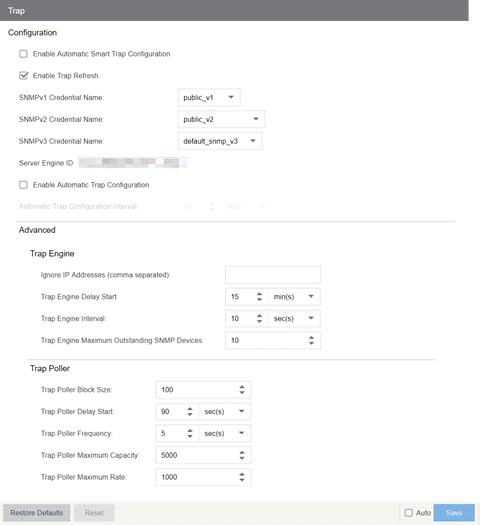
Configuration
Use this section to configure traps to be automatic traps or automatic smart traps. Additionally, you can configure the amount of time in hours between automatic trap configurations as well as select credential names.
- Enable Automatic Smart Trap Configuration
- Select this option to enable your ExtremeXOS/Switch Engine devices to send ExtremeCloud IQ Site Engine a trap when a change occurs on the device.
- Enable Trap Refresh
- Select this option to enable ExtremeCloud IQ Site Engine to verify the current trap receiver configuration during Discovery, Re-discovery, or automatic Network Monitor cache updates. The result will update the Trap Status column in Network Devices with the current state.
- SNMPv1 Credential Name
- Select the SNMPv1 credentials on which the server accepts traps. You can modify the credentials found in this list in the SNMP Credentials section on the Administration > Profiles tab.
- SNMPv2 Credential Name
- Select the SNMPv2 credentials on which the server accepts traps. You can modify the credentials found in this list in the SNMP Credentials section on the Administration > Profiles tab.
- SNMPv3 Credential Name
- Select the SNMPv3 credentials on which the server accepts traps. You can modify the credentials found in this list in the SNMP Credentials section on the Administration > Profiles tab.
- Server Engine ID
- Displays the SNMPv3 Engine ID ExtremeCloud IQ Site Engine is using. ExtremeCloud IQ Site Engine also uses this Server Engine ID when configuring ERS and VOSS/Fabric Engine devices for SNMPv3 informs.
- Enable Automatic Trap Configuration
- Select this option to enable ExtremeCloud IQ Site Engine on supported switch platforms to verify the current trap receiver configuration on the defined interval, and automatically reconfigure the trap receiver using the SNMP Credential Name fields if not currently enabled.
- Automatic Trap Configuration Interval
- Select the time interval that Automatic Trap Configuration will occur. The default is 12 hours.
Device Topology Change Trap Threshold
Use this section to count the number of topology change traps the device sends within the defined interval. You can use the Device Topology Change Trap Threshold to detect devices sending a high volume of traps. Devices sending high volume of some traps can cause issues such as high CPU usage, or topology maps constantly reloading.
- Device Topology Change Trap Threshold Interval
- Defines the threshold interval. Supported range is 10 seconds to 1 hour.
- Device Topology Change Trap Threshold Level
- Defines the volume of traps for each device within the threshold interval. When the level is reached a "Trap Overflow" event is generated with Event Type: Console, Category: Trap.
Trap Engine
Use this section to enter a list of IP addresses that should be ignored by traps and to configure trap engine options.
- Ignore IP Addresses (comma separated)
- Enter a comma-separated list of IP addresses of the devices from which the trap engine ignores traps.
- Trap Engine Delay Start
- Select the amount of time after starting the trap engine to delay receiving traps.
- Trap Engine Interval
- Select the frequency with which the trap engine collects SNMP traps from devices.
- Trap Engine Maximum Outstanding SNMP Devices
- Select the maximum number of SNMP devices that send traps to the trap engine.
Trap Poller
Use this section to set advanced options for polling traps.
- Trap Poller Block Size
- Select the number of traps the trap engine maintains at one time.
- Trap Poller Delay Start
- Select the amount of time after starting the trap engine that devices are polled by ExtremeCloud IQ Site Engine.
- Trap Poller Frequency
- Select the frequency with which the trap engine polls devices.
- Trap Poller Maximum Capacity
- Select the maximum number of devices the trap engine polls for traps.
- Trap Poller Maximum Rate
- Select the maximum number of devices the trap engine polls at one time.
For information on related help topics: