Selecting Web Server in the left panel of the Options tab provides the following view, where you can specify web browser options when using ExtremeCloud IQ Site Engine.
Changing a value from the system default causes a Default Value button to appear. Selecting this button changes the field back to the system default value.
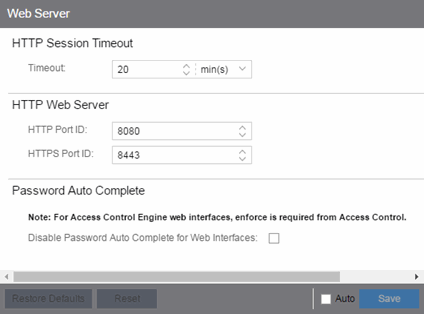
HTTP Session Timeout
- HTTP Session Timeout
- The Timeout option lets you specify a session timeout value for all ExtremeCloud IQ Site Engine web-based views.
HTTP Web Server
- HTTP Port ID
- Use the HTTP Port ID field to specify the HTTP port IDs for HTTP web server traffic. This port must be accessible through firewalls for users to install and launch
ExtremeCloud IQ Site Engine client applications. By default, ExtremeCloud IQ Site Engine uses port ID 8080. If you
change the port ID, you must restart the ExtremeCloud IQ Site Engine Server for the change to
take effect.
- HTTPS Port ID
- Use the HTTPS Port ID field to specify the HTTPS port IDs for HTTP web server traffic. This port must be accessible through firewalls for users to install and launch
ExtremeCloud IQ Site Engine client applications. By default, ExtremeCloud IQ Site Engine uses port ID 8443. If you
change the port ID, you must restart the ExtremeCloud IQ Site Engine Server for the change to
take effect.
IMPORTANT: Enforce your ExtremeControlengines from the Control > ExtremeControl tab immediately after changing the HTTPS Port ID.
When adding a new ExtremeControl engine or using ZTP+, the HTTPS Port ID must be 8443.
Password Auto Complete
- Password Auto Complete
- Use the Disable Password Auto Complete for Web Interfaces option to disable automatic password completion for users logging into ExtremeCloud IQ Site Engine web interfaces. Note that for ExtremeControl web interfaces, you must enforce from the Control > ExtremeControl tab for the option to take effect.
These settings apply to all users. You must be assigned the appropriate user capability to change this setting.
For information on related help topics: