The Add/Edit Notification window lets you edit an existing notification or create a new one. In the window, you can enable or disable the notification, specify the notification type and trigger, define the required conditions, and configure the actions that occur when the notification is activated. At the bottom of the window, provide a summary description of the notification's properties.
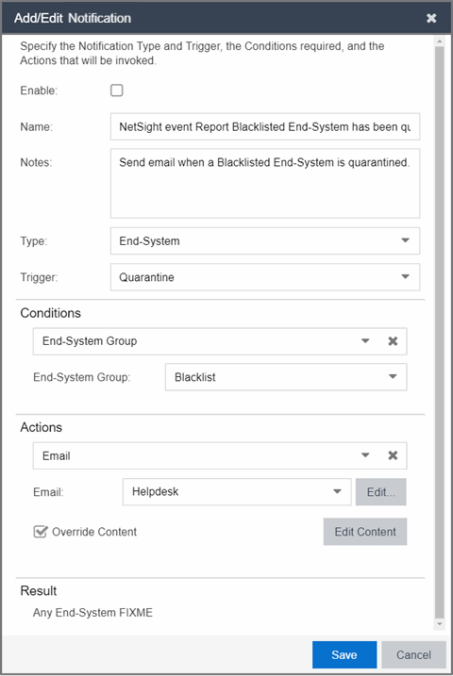
To create a new notification, select the Add button on the Notifications tab. To edit a notification, select a notification on the Notifications tab and select the Edit button.
- Enable
- Select the checkbox to enable the notification. When a notification is enabled, then the defined action takes place when the trigger occurs and the conditions are met.
- Notes
- Enter notes for the notification that describe the notification action or other notification details. This information is displayed on the Notifications tab.
- Type
- The notification type defines the source of the event that
activates the notification. Use the drop-down list to select one of the
following notification types:
- End-System
- Captive Portal Registration
- Guest and IoT Manager Provisioning
- End-System Group
- User Group
- Health Result
- Trigger
- Triggers allow you to determine when a notification action occurs based on filtering for a specific event. Use the drop-down list to select the event for which you want to filter. The list of
triggers changes according to the notification type you have selected.
Selecting "Any" or "Any Change" means that no filtering occurs.
- End-System - the actions are performed based on:
- an end-system being added, deleted, or moved
- an end-system state or a state change
- an authentication type or device type change
- a custom field change
- whether the end-system is registered
- an end-system IP address change. An event is generated when an end-system is added with a static IP, the end-system IP changes after IP resolution, or the end-system IP changes due to DHCP rediscover.
- when an end-system is added to a MAC-based end-system group. Note that a notification is not generated if the end-system is already a member of three end-system groups and is added to an additional group, unless the option "Remove from Current Group Assignments" is enabled when the end-system is added to the group.
- certain errors occurring
- Captive Portal Registration - the actions occur when a registered user or device is added, removed, or updated.
- Guest and IoT Manager Provisioning - the actions occur when a user or device is added, removed, or updated via Guest and IoT Manager.
- End-System Group - the actions are performed when entries in the group are added or removed. "Any Change" would include added, removed, and modified.
- User Group - the actions occur when entries in the group are added or removed. "Any Change" would include added, removed, and modified.
- Health Result - the actions occur based on the risk level of a health result.
- End-System - the actions are performed based on:
Conditions
This section lets you define additional conditions that, in addition to the trigger, determines when actions occur. Conditions can be used to limit the scope of events that trigger a notification action. The list of conditions changes according to the notification type you have selected.
- Access Control Engines
- Filter end-system notifications based on the engines you select here. Only end-systems being managed by the selected engines trigger the notification actions.
- Profile
- End-System events are filtered based on the ExtremeControl profile assigned to the end-system. Use the drop-down list to select the desired profile.
- Device Type Group
- Specify a device type group to use as a filter for the End-System, Health Result, and Registration notification types. When the end-system's device type matches the device type group, then the notification actions are performed.
- End-System Group
- Select an end-system group to use as a filter for the End-System Group notification type. When the end-system is a member of this end-system group, then the notification actions are performed. If you don't select this checkbox and specify a group, then the notification is sent if any end-system group is matched.
- Location Group
- Specify a location group to use as a filter for the End-System, Health Result, and Registration notification types. When the location where the end-system (the source of the event) connects to the network matches the location group, then the notification actions are performed.
- Time Group
- Specify a time group to use as a filter for the End-System, Health Result, and Registration notification types. When the day and time that the end-system (the source of the event) connects to the network matches the time group, then the notification actions are performed.
- User Group
- Select a user group to use as a filter for the User Group notification type. When the end-system is a member of this user group, then the notification actions are performed. If you don't select this checkbox and specify a group, then the notification is sent if any user group is matched.
- Guest and IoT Manager Domain
- Select the GIM Domain or Domains in which the Trigger must occur for the Actions to be invoked.
- Guest and IoT Manager Onboarding Templates
- After you select a Guest and IoT Domain, select the GIM Onboarding Template or Templates to which the Provisioner performing the event defined in the Trigger must be assigned for the Actions to be invoked.
Actions
Use the checkboxes to specify the actions you want to take place when a notification is triggered and the conditions are met. You can test a notification by selecting the Test button. (A notification must be saved before it can be tested.)
If an action depends on details from the triggered notification, the Test button triggers the notification, but the action might not complete successfully.
For example, if the action is to execute a Script or Workflow, selecting the Test button will not successfully complete the action if the script or workflow is using variables from the notification itself because the notification does not contain the details of the variables.
Default notification rules that begin with the name "Connect ES" cannot have an action defined.
- Select this checkbox if you want an email sent when the notification is triggered. Use the drop-down list to select one of your pre-defined email lists. If no lists have been defined, the menu is empty and you can select the Edit Email Lists button to define a list.
- Syslog to Server(s)
- Select this checkbox if you want to create a syslog message when the notification is triggered. Enter the IP address or hostname for each syslog server where the message is sent. Multiple syslog servers can be listed, separated by either a comma or a space.
- Trap Server
- Select this checkbox if you want to send an SNMP trap when the notification is triggered. Enter the IP address for a trap receiver where the trap is sent. Valid trap receivers are systems running an SNMP Trap Service. From the Credential drop-down list, select the appropriate SNMP credential used when sending the trap to the trap receiver. Credentials are defined in the Profiles/Credentials tab in the Authorization/Device Access window (Tools > Authorization/Device Access).
- Execute Program
- Select this checkbox to specify a custom program or script run on the ExtremeCloud IQ Site Engine Server when the notification is triggered. In the Workflow field, select the workflow from the drop-down list. Select the Test button to run the workflow.
- Access Control Events Workflow
- Select this checkbox if you want an Access Control event workflow run when the notification is triggered. To configure Access Control event workflows, create a workflow on the Workflows tab and select Access Control Events in the Menus drop-down list on the Menus tab of the Workflow Details section.
- Override Content
- Select this checkbox if you want to override the default content contained in the action message. Use the Edit Content button to open the Edit Action Overrides window, where you can change the defaults for this specific notification only. Additionally, select the Show Keywords button in the Edit Action Overrides window to view the keywords available for the overrides.
Result
This section summarizes the notification type, trigger, conditions, and specified actions.
For information on related help topics: