The Edit Rule window allows you to change the traffic description associated with a rule. The Traffic Description, which includes the traffic classification layer, traffic classification type, and traffic value, was entered when the rule was created (see How to Create or Modify a Rule).
To display the Edit Rule window, select the rule in the left panel's Services tab. In the Traffic Description section, select Edit to bring up the Edit Rule window.
If you modify an enabled rule's traffic descriptions, the Policy tab checks for conflicts with other rules in the services and roles with which the newly modified rule is associated. See Conflict Checking for more information.
The contents of the Edit Rule window varies according to the selected rule and traffic description.
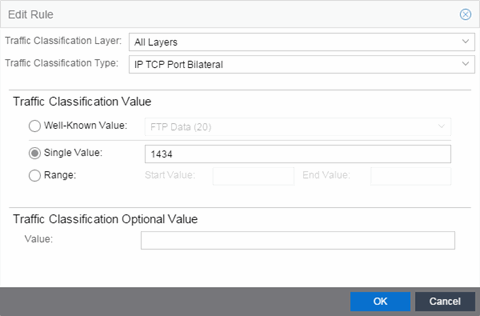
Layer Area
- Traffic Classification Layer
- The OSI model classification layer (or All Layers) currently associated with the rule. Each layer has multiple classification types from which you can select. If you change the layer, the Type and Value sections in the window change, and you must make new selections in those sections. See Classification Types and their Parameters for information.
- Traffic Classification Type
- The traffic classification type currently associated with the rule. Each classification type consists of certain parameters and/or values. If you change the type, the Value section of the window changes, and you must make new selections in that section. See Classification Types and their Parameters for information.
Value Area
This area displays the values currently selected for the traffic classification type, and allows you to change those values. Each traffic classification type requires certain parameters and/or values. See Classification Types and their Parameters for parameter information.
For information on related help topics: