The Ports tab lets you view all the ports in the selected transmit queue port group, as well as add and remove ports to and from the group. It provides information about each port, and lets you view and edit port information.
To access this tab:
- Open the Control tab.
- Open the Policy tab.
- Open the Class of Service > CoS Components left-panel tab.
- Select either the Transmit Queue Port Groups left-panel tab.
- Select a existing port group in the left panel to open it in the Transmit Queue Port Group tab.
- Select the Ports tab in the right panel.
| NOTE: | Create a new port group by right-clicking the Transmit Queue Port Groups left-panel tab, selecting Create Port Group, entering a Name for the port group, and selecting OK. |
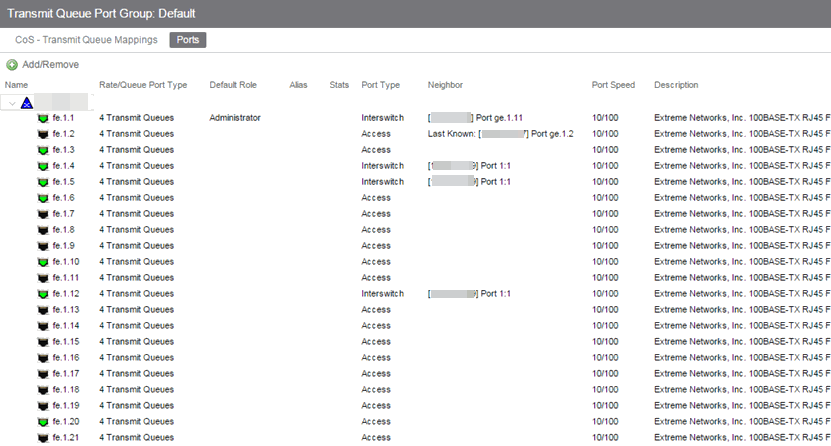
- Name
- Name of the port, constructed of the name or IP address of the device and either the port index number or the port interface name.
- Default Role
- The Default Role assigned to the port.
- Stats
- Shows statistics collected for a port, enabled via the Flow Collection & Interface setting in the PortView.
- Port Type
- Type of port. Possible values include: Access, Interswitch Backplane, Backplane, Interswitch, and Logical.
- Port Speed
- Speed of the port. Possible values include: 10/100, speed in megabits per second (for example, 800.0 Mbps), Unknown (displayed for logical ports).
- Add/Remove Ports Button
- Opens the Add/Remove Ports window, where you can add and remove ports to and from the port group. When you create new port groups, you add ports from the Default group into your newly defined port groups.
For information on related help topics:
- Getting Started with Class of Service
- How to Configure Transmit Queues
- CoS - Transmit Queue Mappings Tab (Transmit Queue Port Group)