This window lets you import policy data from a .pmd file into a Policy Domain. To access the window, select Open/Manage Domains > Import/Export > Import From File.
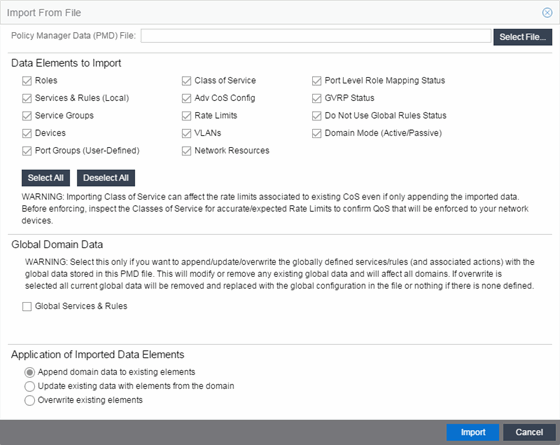
- Policy Manager Data (PMD) File
- Enter the name and path for the data file (.pmd) you want to import, or navigate to the file by selecting the Select File button.
Data Elements to Import
In this section, you can choose the specific data elements you want to import. Select Select All to select all the data import options.
- Roles
- Select this option to import roles, including the role's name, description, default VLAN (access control), and default class of service. If a role's services already exist in the current domain, or if you are importing them at the same time as the role, the services will be associated with the role. Otherwise, the services are not imported.
- Services & Rules (Local)
- Select this option to import Local services (services that are unique to a specific domain) and their associated classification rules. When you import rules from another domain, the Policy tab checks for rule conflicts (see Conflict Checking for more information).
- Service Groups
- Select this option to import service group names. If a service group's services already exist in the current domain, or if you are importing them at the same time as the service group, the services are associated with the group. Otherwise, the services are not imported.
- Devices
- Select this option to import devices. Any devices in the .pmd file must already exist in the ExtremeCloud IQ Site Engine database or they won't be imported. (See How to Add and Delete Devices for more information on using Console to add devices to the ExtremeCloud IQ Site Engine database.) Devices that are imported are automatically assigned to the current domain and are displayed in the Policy tab Network Elements tree. If the devices being imported were already assigned to another domain, then those devices are reassigned to the current domain. Any devices that are not imported are listed in an Event Log message along with their device type and firmware version.
- Port Groups (User-Defined )
- Select this option to import user-defined port groups. If you are importing a port group's ports at the same time as the port group, the ports are associated with the port group. Otherwise, the ports are not imported.
- Class of Service
- Select this option to import classes of service, role-based rate limit port groups, and transmit queue port groups. For the purposes of importing, a class of service is defined as the class of service name, i.e., priority is not a factor in determining uniqueness. After a class of service is imported, its associated roles, services, and rules are updated. When you import class of service data, the relationship between a class of service and its priority is retained; however, rate limiting characteristics of the priorities are not imported. If you also elect to import rate limits, the rate limits are imported first, then the classes of service are imported. You can then redefine the class of service priorities with some or all of the imported rate limits, if desired. Although ToS characteristics are not used to determine the uniqueness of a class of service for importing, if ToS is a part of a class of service, it is imported as an attribute of the class of service. See append, update and overwrite for information on how those specific actions affect the import of classes of service.
- Adv CoS Config
- Select this option to import the class of service configuration (basic or advanced) for the domain (whether the Advanced Class of Service Configuration option is selected).
- Rate Limits
- Select this option to import rate limits. For the purposes of importing, a rate limit is defined as [rate + direction] when determining uniqueness. Any other duplicates on the list are not changed. Because rate limits cannot include conflicting priority values, if a priority is already being utilized by an existing rate limit, it will not be imported. If you also elect to import classes of service, the rate limits are imported first, then the classes of service are imported. See append and update for information on how those specific actions affect the import of rate limits.
- Note: Only those network elements that are recognized by the existing domain can be imported as exclusions. Others will be ignored.
- VLANs
- Select this option to import VLANs.
Policy VLAN Islands
If applicable, Policy VLAN Islands and Island VLANs are imported via the Devices and VLANs options.- If the Devices option is selected and the Policy VLAN Islands feature is enabled in the current domain as well as the imported domain, the Policy VLAN Islands will be imported. The Policy VLAN Island Base ID and Offset settings from the imported data will be used and those in the current domain will be lost.
- If the VLANs option is selected and the Policy VLAN Islands feature is enabled in the current domain as well as the imported domain, the Island VLANs are imported and are added to any existing Policy VLAN Islands.
- Network Resources
- Select this option to import network resource groups. After a Network Resource is imported, the associated services are updated. If a network resource group no longer exists after an import, the service with which it was associated is changed to a manual service on the Automated Service tab for the service.
- Port-Level Role Mapping Status
- Select this option to import the Port-Level Role Mappings Enabled status for the domain.
- Do Not Use Global Services Status
- Select this option to import the Do Not Use Global Services status for the domain.
- Domain Mode
- Select this option to import the domain mode (active or passive) as specified in the Edit menu.
Global Domain Data
Use this option only if you want to append, update, or overwrite the globally defined services and rules in your current domain with the global domain data stored in the .pmd file you are importing. This option will modify or remove any existing global data and will affect all domains. If overwrite is selected, all current global data will be removed and replaced with the global configuration in the file, or nothing if there is no configuration defined.
- Global Services & Rules
- Select this option to import Global services (services that are common to all domains) and their associated classification rules. When you import rules from another domain, the Policy tab checks for rule conflicts (see Conflict Checking for more information).
Application of Imported Data Elements
In this section, you can choose how you want the data elements selected above to update your current domain.
- Append domain data to existing elements
- Select this option to import only new data elements into your current domain. If any of the selected data elements already exist in your current domain, they will not be changed.
- Rate Limits: A rate limit will not be appended if: 1) The Rate, Direction, and 802.1P Priority are already defined. 2) The Priority list is empty.
- CoS: A class of service will not be appended if: 1) The name is the same as an existing class of service. 2) The class of service names are different but the rate limits for the imported class of service do not match the existing rate limit settings.
- Update existing data with elements from domain
- Select this option to 1) replace the selected data elements that exist in your current domain with the imported data elements, and 2) import the selected data elements that don't exist in your current domain.
- Rate Limits: A rate limit will not be updated if the rate limit and direction do not match.
- CoS: A class of service will not be updated if: 1) The name does not match an existing class of service. 2) The class of service name matches but the rate limits for the imported class of service do not match the existing rate limit settings.
- Overwrite existing elements
- Select this option to replace the selected data elements that exist in your current domain with the imported data elements.
- CoS: A class of service will not be overwritten if the rate limits for the imported class of service do not match the existing rate limit settings.
| NOTE: | If you decide that you want to return to the previous configuration (that
the import updated), you can perform a File > Read Policy Domain operation to
restore the configuration, as long as you have not saved the data you imported. |
|---|
For information on related help topics: