ExtremeCloud IQ Site Engine lets you compare two different archives for the same
device and monitor any changes in device attributes.
ExtremeCloud IQ Site Engine compares archives using a set group of
attributes you saved when the archive was performed.
The values for these attributes appear in a table with any
differences between the values flagged by a yellow Difference icon
 . Select the configurations you want to compare and use the Compare Archives Versions window
to view the comparison results.
. Select the configurations you want to compare and use the Compare Archives Versions window
to view the comparison results.
- Access the Compare Archive Versions window from the Archives tab by right-clicking an archive name, archive version, or configuration file in the left-panel navigation tree or by right-clicking in the main panel and selecting Compare Archives.
- The Compare Archive Versions window displays two Archive
trees (identical to the Archive left-panel navigation tree in the Archives tab). Expand the
folders as necessary to select the two archive versions or configurations
you wish to compare. Compare two individual configurations for the
same device, or compare two different archive versions (select versions that share common devices). Select the Compare
button.
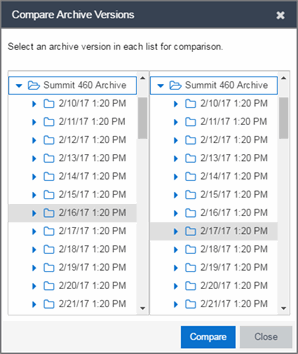
- Selection 1
- Expand the folders as necessary to select the first version or configuration you wish to compare.
- Selection 2
- Expand the folders as necessary to select the second version or configuration you wish to compare.
- Compare
- Performs the comparison and opens the Compare Archive Versions window, where you can view the comparison results.
- A new Compare Archive Versions window opens to display the results of the comparison. The Devices table in the middle of the window displays each device included in
the comparison. Any differences between
the two versions is flagged by a yellow Difference icon
 .
If there are many devices being compared, a progress bar
indicates the progress of the operation. You can stop the compare operation by
pressing the Abort Compare button.
.
If there are many devices being compared, a progress bar
indicates the progress of the operation. You can stop the compare operation by
pressing the Abort Compare button. - Once the compare operation is complete, select the device in the Summary table whose comparison results you wish to see. The results are displayed in the Device table at the bottom of the window.
In addition, the following buttons are available in the window only for archives that include device configuration data:
- View Config File — Opens the Configuration File Viewer and displays the archived configuration file of the selected device. This option is only available when there are no differences between the two configuration files being compared.
- Compare Config Files — Opens the Configuration File Compare window and displays the two archived configuration files for the selected device. This option is only available when there are differences between the two configuration files being compared.
For information on related help topics: