The Links tab displays information about the network connections between devices.
Accessing Network Details
- Right-click a map or map tree in the left-panel.
- Select Network Details from the drop-down list.
- Select Links.
- Select Network > Devices.
- Select the second tab of the open Devices window, which is the Map Tab for the map you selected.
- The Links tab will be included in the Network Details panel at the far right of the open Devices window.
| NOTE: |
For an alternate way to access the Link Summary tab:
|
Links tab
The Links tab displays the Links table for maps with one or more network connections, which contains detailed information about the network connections between devices. Selecting one of the links in the table highlights the link in the map.
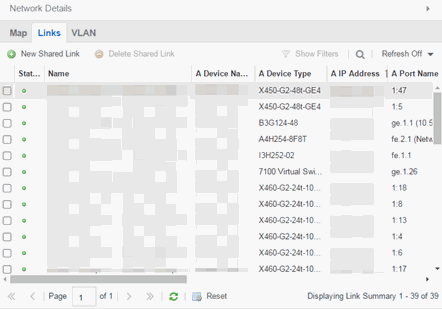
The top of the Links tab contains a search field, which allows you to find a particular Link by entering specific criteria. Additionally, you can manually browse links using the scroll bar and page navigation at the bottom of the section.
The top of the window displays information about the link, while information about the devices it connects are contained on two tabs, Endpoint 1 and Endpoint 2.
For information on related help topics:
For information on related topics: