The ExtremeCloud IQ Site Engine Maps feature on the Network > Devices tab enables you to view and search maps of the devices on your network. Use maps to view network connections and alarm status. You can also search for devices, APs, and wired or wireless clients. .
ExtremeCloud IQ Site Engine supports the following types of maps:
- Geographical and Floorplan Maps - Use these maps to create geographical maps of devices or floor plans of wireless access points (APs).
All maps work the same way in terms of creating new maps, and deleting or renaming existing maps. The way that you add or delete devices to a map is also the same for all maps.
To view or search Maps, you must be a member of an authorization group assigned the OneView > Maps > Maps Read Access or Maps Read/Write Access capability.
Accessing Maps
Access the Network > Devices tab and select Sites from the left-panel drop-down list.
Sites are groups of devices that share a configuration. Within each site, you can add maps for devices, depending on their physical location.
When opening the World map for the first time, the map is blank. As you create maps, add links to them from the World map as shown in the diagram below, allowing you to find individual maps quickly from one map.
Navigating Maps
Selecting a map in the left-panel provides you with tabs at the top of the right-panel that allow you to view information about the devices included in the map:
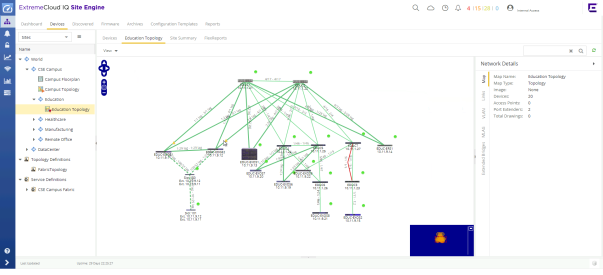
- Devices
- This tab displays a table of the devices contained within the map. This table is identical to the Devices list available by selecting All Devices in the left-panel drop-down list, but is filtered to only show the devices added to the map. For additional information about operations available on this tab, see the Devices tab.
- Map
- This tab, which will show the name of the map you selected from the left-panel, contains the map of the devices. Using Maps, five types of maps are available, Physical, Fabric VCS, Fabric Connect, Floorplan, and Geographic. For additional information about operations available on this tab, see the Map tab.
-
For information on creating maps, see How to Create and Edit Maps.
- Site Summary
- The Site Summary tab contains a table showing the site paths and configuration information for each site.
- FlexReports
- This tab contains reports available for the devices included in the site, filtered to display the information selected in the tree (e.g. a site, map, device, controller). Use the drop-down menus to change the report displayed. Each report allows you to configure how the information displays. You can configure ExtremeCloud IQ Site Engine to automatically create FlexReports on a scheduled basis by selecting the Schedule icon, which opens Scheduler. Additionally, FlexReports can be exported in PDF format.
For information on related help topics:
For information on related topics: