The VPLS tab displays information about site connectivity within a private VLAN.
Accessing Network Details
- Right-click a map or map tree in the left-panel.
- Select Network Details from the drop-down list.
- Select VPLS Summary.
- Select Network > Devices.
- Select the second tab of the open Devices window, which is the Map Tab for the map you selected.
- The VPLS tab will be included in the Network Details panel at the far right of the open Devices window.
| NOTE: |
For an alternate way to access the VPLS Summary tab:
|
VPLS Summary Tab
VPLS Summary Tab provides information about the virtual private networks (VPNs) within a map. The tab displays the VPN ID, name and service type for each VPN in the map. In addition, the Nodes and Pseudowires (PW) tabs provide more detailed operational information specific to each VPN.
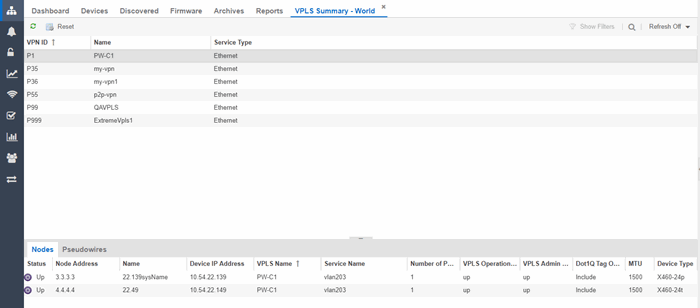
Nodes
The Nodes tab includes the following:
- Status - operational status of the node
- Node Address - node location within the VPN
- Name - name of the node
- Device IP Address -
- VPLS Name - name of the VPLS in which the node resides
- Service Name - name of the virtual private LAN in which the node resides
- Number of Peers - number other nodes in the VPN
- VPLS Operational Status - operational status of the virtual private LAN services
- VPLS Admin Status - administrative status of the virtual private LAN services
- Dot1Q Tag Option -
- MTU - the maximum number of transmission units allowed between nodes
- Device Type -
Pseudowires
Select the Pseudowires Tab for access to the status and mode for each PW in the VPN, as well as the addresses, device names, and IP addresses for each node within the VPN.

For information on related help topics:
For information on related topics: