The Ports Collecting or Ports Not Collecting reports display detailed data about the ports included in the Port Statistic Collection Status pie chart on the Inventory Dashboard.
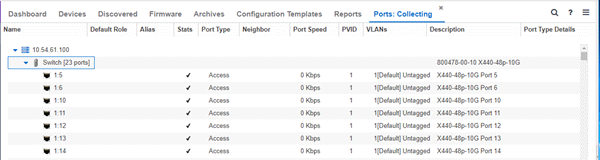
Table Columns
The table includes the following columns:
- Name
- Name of the port, which includes the name or IP address of the device and either the port index number or the port interface name.
- Default Role
- Displays the default role for the port. To set the
default role, select a port, right-click and select
Set Default Role. The Roles Selection view appears where
you can select the desired default role.
See
Default Role in the Concepts topic for
information on default roles.
-
NOTE: Setting a default role on an ExtremeWireless Controller port that is not yet a VNS, creates a new VNS on the HWC.
- Stats
- Displays whether statistics collection is enabled or disabled on the port. A black check indicates that historical collection is enabled, and a blue check indicates that threshold alarms collection (formerly monitor collection) is enabled. .
- Port Type
- Type of port. Possible values include: Access, CDP, CDP FTM 1 Backplane, FTM 1 Backplane, and Logical.
- Port Speed
- Speed of the port. Possible values include: 10/100, speed in megabits per second (for example, 800.0 Mbps), Unknown (displayed for logical ports).
For information on related help topics: