VLAN Trunk mode enables you to configure a port as a VLAN trunk and add all the VLANs on the port as tagged. This configuration happens automatically when you select one box in the VLAN Trunk column.
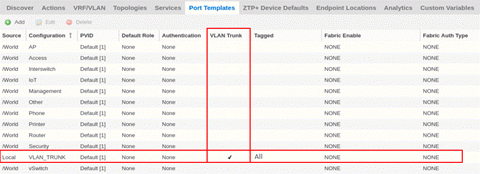
- Trunk ports link to other switches, as opposed to access ports that link to end devices.
- Tagged ports pass traffic for multiple VLANs, as opposed to untagged ports that accept traffic for only a single VLAN.
The VLAN Trunk column is available on the Ports and Port Templates tabs. This feature enables you to configure VLAN Trunks on an individual port or map the template to multiple ports.
| IMPORTANT: | With the VLAN Trunk Mode feature, you can provision VLAN trunk ports automatically. Do not use this feature if the device is running Fabric Attach. Fabric Attach dynamically makes equivalent configuration changes, and if Fabric Assist is enabled, it will change those settings to static on the device. |
|---|
Configuring VLAN Trunks on a Port
At the Ports level, you can configure the VLAN trunk property only if no port template is assigned to that port. Then you can enable VLAN Trunk to attach all VLANs created at the device level.
| NOTE: | To edit a port that is bound to a port template, you must change the Port Template type to <Use Local Settings >. For more information, see How to Edit a Port Template. |
|---|
You can update the port data on a port with VLAN Trunk enabled. However, you cannot modify the tagged and untagged areas of this port. All VLANs shown in the VLAN Definition window are Tagged, and no VLAN will be included under Untagged.
The Ports dialog updates automatically when you make VLAN definition changes such as adding or deleting VLANs. Changes that you make to VLANs at the site or service level also result in updates to the Ports dialog.
Fabric Assist makes the following behavioral changes when you upgrade Extreme Management Center to Release 8.4 (and later) and during the Device Discovery process. The Port Template Inheritance feature compares the Port Template and the configuration for each port of each device.
- If the port configuration matches the attributes defined by the assigned Port Template, the assigned Port Template type will remain assigned to that port.
- If the port configuration differs from the attributes defined by the assigned Port Template, the assigned Port Template type changes to <Use Local Settings> for that port.
Reload Device behaves the same as Device Discovery, except that the Port Template Inheritance feature compares the previously assigned Port Template with the actual configuration for the port on the device.
Configuring VLAN Trunks on a Port Template
After you check VLAN Trunk at the Port Templates level, Fabric Assist does the following:
- Automatically provisions tagged VLANs for this template.
- Disables the editors for the Tagged column and for all Fabric-related fields, such as Fabric Enable, Fabric Auth Type, and Fabric Auth Key.
- Changes the Tagged field to display All.
- Changes the Fabric Enable field to display NONE.
When you map a VLAN trunk port template to a port, Fabric Assist imports all the VLAN settings, including the VLAN Trunk property, from the template to the port. All the VLANs in the device grid will be tagged to this port.
| NOTE: | Changes made to VLANs at the site or service level have no effect on the port template. |
|---|
For information on related help topics:
For information on related topics: