Use the following procedure to upgrade your version Fabric Manager.
Prerequisites
- Upgrade ExtremeCloud IQ Site Engine to the later version before you upgrade Fabric Manager to the corresponding build number.
- Ensure that both the current and target ExtremeCloud IQ Site Engine and Fabric Manager build numbers are the same.
- Download the latest upgrade bundle from the Extreme Networks software download Portal.
-
Change Login Information from Anonymous to appropriate SCP credentials in the SCP Server Properties section in the Administration > Options > Inventory Manager > File Transfer tab.
| NOTE: | After you deploy Fabric Manager and then register with ExtremeCloud IQ Site Engine, only the user credential associated with the Fabric Manager profile has SSH login access. |
Upgrade Procedure
- Open the Network tab in ExtremeCloud IQ Site Engine.
- Select the Firmware tab.
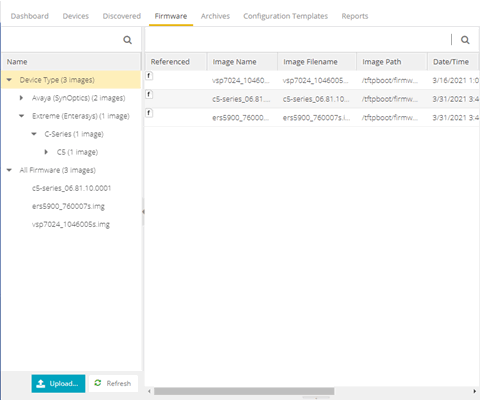
- On the left panel, select Upload
 .
. - In the Directory field, select the SCP radio button and select Upload.
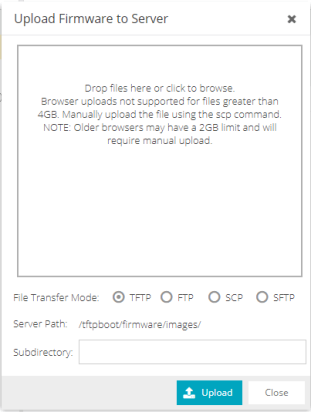
- Select on Drop files here or select to browse and select the previously downloaded upgrade bundle.
- Select the Upload button to initiate the bundle upload to the ExtremeCloud IQ Site Engine server.
Once the upload is completed successfully, if not previously added after selecting the Refresh button, a new entry appears under Device Type called Fabric Manager.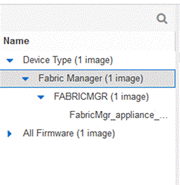
- Navigate through the newly added Device type until you see the bundle image listed.
- Right-click the bundle listed on the main panel and select Set as Reference Image.
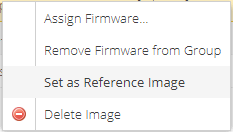
This step sets this image bundle as the Reference upgrade image for Fabric Manager. The upgrade process to get triggered by default can take up to five minutes depending on the poll interval set on ExtremeCloud IQ Site Engine. - Open the Operations log on ExtremeCloud IQ Site Engine and wait until a log of type ‘ZTP+’ with the message
Successfully upgraded FabricMgr_appliance_upgrade_bundle_<version_number>.zipappears.
This is followed by a messageFinished without errorto indicate the upgrade operation has been completed by the ZTP+.
- When the upgrade is complete, the details on Fabric Manager are updated to the latest version.

Post Upgrade Steps
-
Ensure that the same user credential associated with the Fabric Manager profile has SSH login access.
- Navigate to the previously added and referenced upgrade image and un-reference it by right selecting the bundle and then selecting Unset as Reference Image.
For information on related help topics: