ExtremeCloud IQ Site Engine's Fabric Connect within the Fabric Manager engine displays your network's fabric technology and extended fabric functionality. Fabric Connect uses Fabric Topology templates that allow you to view and to configure SPBm (Shortest Path Bridging), based L2 and L3 Virtual Services Networks (VSNs), as well as IP-shortcut based VSNs. The Fabric Attach extends Fabric technology functionality to network elements or hosts that are not SPB-capable.
The Fabric Connect tab allows you to view topologies with the fabric-enabled sites in your network. Select the Toggle View button to display fabric services for individual devices.
| NOTE: | Fabric Connect uses Fabric Topology templates that define the topologies, services and service applications that comprise the Fabric Topology. Create the topology and service definitions via the Sites tab before you assign the Fabric Connect Topology to a site and access the Fabric Connect tab. |
|---|
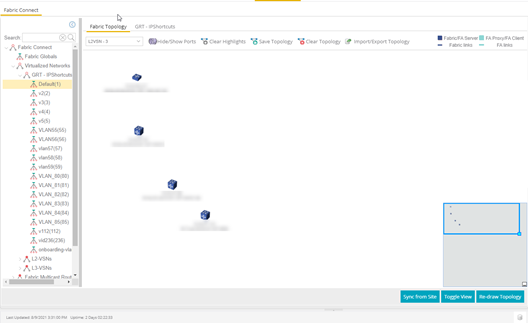
The Fabric Connect tab is divided into two sections: the left-panel tree view and a Fabric Topology right-panel map view.
Left-Panel Tree
Beginning in version 25.11.11, ExtremeCloud IQ Site Engine supports two Fabric technology infrastructures: Fabric Connect and Fabric Attach (FA). The left-panel tree includes Fabric Connect and Fabric Attach folders that expand to display all fabric services you have configured in your network.
Fabric Connect Folder
Select the Fabric Connect tab to display the fabric topologies configured on the devices in the site.
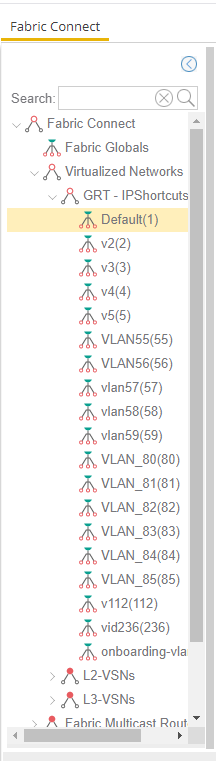
Select a service in the Fabric Connect folder to open a fabric topology map and a service name tab in the right panel. The map displays the devices enabled with the services you selected and the service name tab displays a table with details about that service.
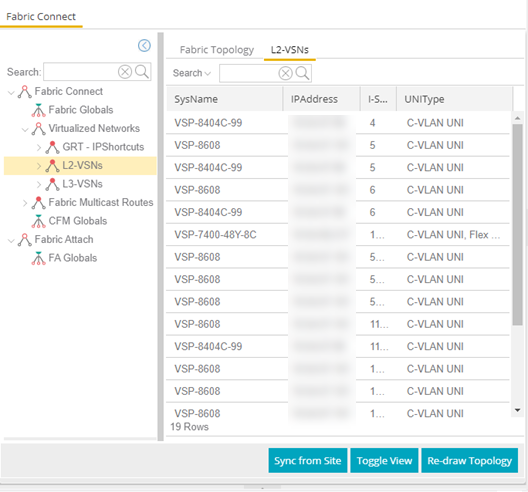
Select the Toggle View button to display Fabric Connect fabric services for individual devices.
Fabric Attach Folder
The Fabric Attach (FA) extends Fabric technology functionality to network devices that are not SPB-capable. The Fabric Attach tab displays global, server and proxy capable services for your network and devices.
| NOTE: | You can enable Fabric Attach on the following switches: FA Server — for Fabric Engine, ERS 49xx v5.9.2 and later, ERS 4850 v5.9.2 and later, and ERS 59xx series devices; FA Proxy (client proxy) — for ERS 35xx, ERS 48xx, ERS 49xx, ERS 55xx, ERS 56xx, ERS 59xx, and VSP 70xx series devices; FA Standalone Proxy (client proxy) — for ERS 35xx, ERS 48xx, ERS 55xx, ERS 56xx, ERS 59xx, and VSP 70xx series devices |
|---|
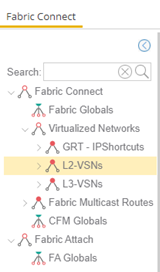
Select a service in the Fabric Attach folder to open a fabric topology map and a VSN tab in the right panel. The map displays the devices enabled with the service you selected and the VSN Home tab displays a table with details about the VSNs enabled on the site. Select the Toggle View button to display Fabric Attach services for individual devices.
Right-Panel Topology Map
The Fabric Topology panel includes the Fabric Topology tab that displays a topology map of the fabric-enabled sites or devices in your network. You can use the topology map to gain a high-level view of your network, or to view detailed information about devices and links in the topology. Drag your device icons in the topology map to rearrange the map. Additionally, you can modify and save your map layouts in the Fabric Topology tab.
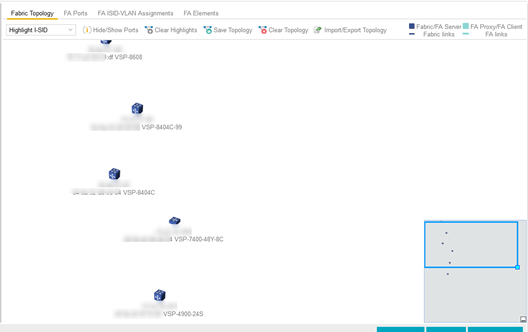
Topology Tab Tools
The Fabric Topology tab includes the following tools:
- Fabric Service

- Lists fabric services in your network. Select a service from the drop-down list to display it in the topology map.
- Hide/Show Ports

- Use to hide or display fabric enabled ports in your network.
- Clear Highlights

- Use to clear existing highlights on the topology map.
- Save Topology

- Use to save your topology map.
- Clear Topology

- Use to remove the devices in your topology map.
- Color Legend

- The types of fabric services are coded by colors in the topology map.
Topology Tab Buttons
The Fabric Topology tab also includes the following buttons that allow you to further manipulate the fabric service and topology data:
- Sync From Site
- Use to copy the fabric service configuration for the site to all the devices in the map.
- Toggle View
- Select to display fabric topology, services and tables for individual devices.
- Re-draw Topology
- Select to display an alternate topology arrangement.
- Help
- Select to access ExtremeCloud IQ Site Engine help.
For information on related help topics:
For information on related topics: