Use the Vendor Profiles tab to add new device families to ExtremeCloud IQ Site Engine, which includes any element of the device family: Company, Vendor, Subfamily, and Device Types. With the addition of properties for the new device family, the elements determine the reports available for the device in its Device View, the FlexView filters available for the device, and the scripts that apply to the device.
Vendor Profiles are a beta feature. To enable vendor profile functionality, contact Extreme Networks' Global Technical Assistance Center (GTAC).
The Vendor Profiles tab is organized into two panels. The left panel contains a list of vendors and companies that manufacture networking devices. Nested within the company folder, if a device is part of a series of devices (known in ExtremeCloud IQ Site Engine as a device family), are folders for each device family. Within the device family folder are the individual device types that are a part of that device family. The device family is further defined by device subfamily. Any properties defined at the company or device family level also apply to the devices within that folder, however you can overwrite the default configurations by changing a device family or individual device.
The right panel contains the vendor profile for the vendor, company, device family, or device type you select in the left panel.
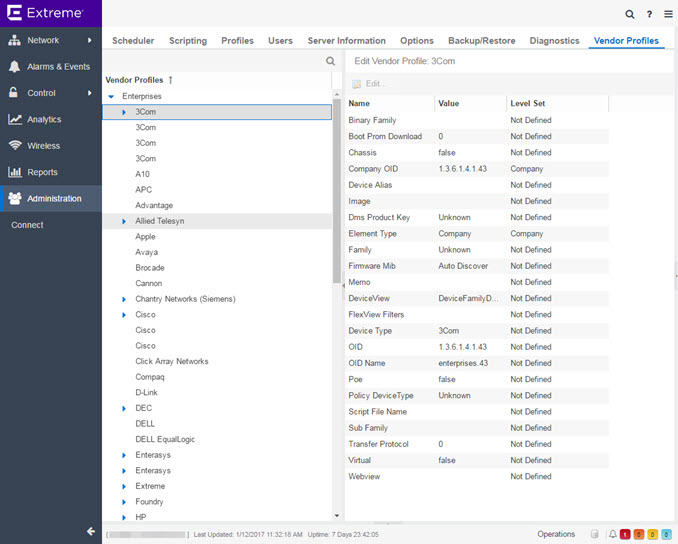
Vendor Profiles List
The left-panel of the Vendor Profiles tab contains a list of device vendors, displayed in alphabetical order. Select the drop-down list in the left-panel Vendor Profiles field to display the following options:
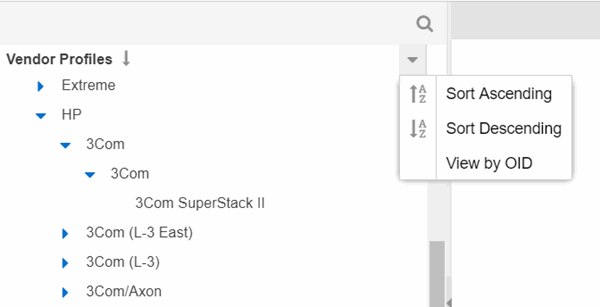
-
- Sort Ascending
- Displays the vendors in alphabetical order, from A to Z. This is the default sort option.
-
- Sort Descending
- Displays the vendors in reverse alphabetical order, from Z to A.
-
- View by OID / View by text
- Toggles between company Object Identifier and text in the left-panel
For those vendors with multiple products listed in ExtremeCloud IQ Site Engine, select the arrow icon beside the vendor name, company, or subfamily to display additional options related to that vendor. If the vendor's products are organized into product "families" or groups of products of the same type, the product family displays when expanding a vendor. Expanding the product family or a vendor with no product family displays individual devices for that vendor.
Selecting the View by OID option in the Vendor Profiles field drop-down list displays the vendor Object Identifier for the companies and devices in the left-panel tree:
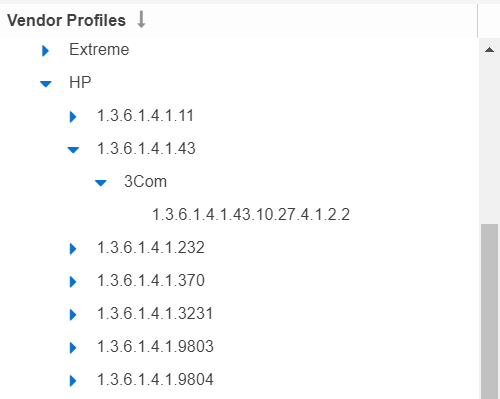
Selecting the View by text option in the Vendor Profiles field drop-down list displays the companies and devices as text in the left-panel tree.
Select a vendor, product family, or product to open the vendor profile details in the right-panel.
Vendor Profile Details
The right-panel of the Vendor Profiles tab displays properties related to the vendor, device family, or device selected in the left-panel Vendor Profiles list. The right-panel only shows the Properties which have specific settings. Properties not displayed for the Device Type are either not applicable, or the Vendor Profile could be using the setting from the Device Type's Subfamily, Family, Company or Vendor.
The configuration of these fields determines how ExtremeCloud IQ Site Engine displays the element selected in the left-panel. Additionally, ExtremeCloud IQ Site Engine uses this information to determine the reports, filters, and scripts that apply to a device. It can be necessary to add a Property to a certain Device Type to configure it in ExtremeCloud IQ Site Engine.
For information on related help topics: