The Scheduled Tasks tab allows you to configure ExtremeCloud IQ Site Engine to automatically perform the following tasks:
- Generate a subset of available reports in PDF format
- Run a workflow
- Run a script
- Set SMTP Email Server Options to use when the scheduled task sends an email notification.
NOTE: For the email notification to work, configure your SMTP Email Server options. Select the SMTP button to open SMTP Email Server , where you can specify the SMTP email server used by ExtremeCloud IQ Site Engine when sending emails to users. - Discover newly added devices
- Cancel scheduled inventory tasks (firmware upgrades and archive saves)
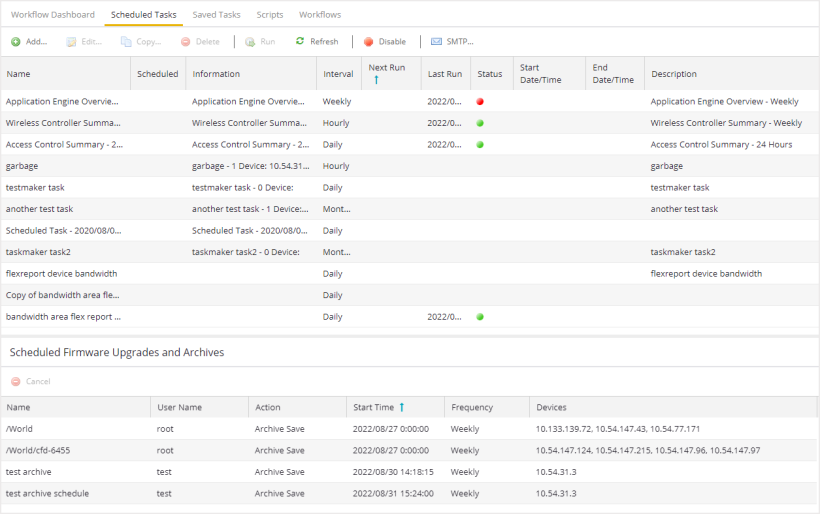
Scheduled Tasks table lets you view currently scheduled tasks and use toolbar buttons to add, edit, copy, and delete a scheduled task. Select the Disable button to disable all active scheduled tasks. Scheduled Tasks referencing invalid workflows cannot be executed, cannot be copied, can be edited but not saved, and can be deleted. The user can investigate the values that were entered for the scheduler.
In the table, a green icon ( ) in the Status column indicates the task ran successfully and a red icon (
) in the Status column indicates the task ran successfully and a red icon ( ) indicates an error occurred the last time the task ran. Select the red icon for error details.
) indicates an error occurred the last time the task ran. Select the red icon for error details.
Select the Run button to run a scheduled task immediately without having to change the scheduled run times. This facilitates the testing of scheduled tasks.
Access the event log from the Alarms and Events > Events tab, which allows you to display the status of events in ExtremeCloud IQ Site Engine. Select Scheduled Task from the drop-down list at the top of the table to view task execution events and errors.
The Scheduled Firmware Upgrades and Archives table lets you view and manage scheduled inventory tasks. To cancel a scheduled inventory task, select a row and then select Cancel.
Note: If you set the frequency for an archive task to On Startup, Now, or Never, the action is not considered scheduled, so the archive cannot be canceled from the Scheduled Tasks tab. It can only be set to Never in the Archives tab.
For information on related help topics: