The ExtremeCloud IQ Site Engine Maps lets you import saved maps of devices and wireless access points (APs) from your local drive or network, and configure the behavior of the imported maps.
In order to edit maps, you must be a member of an authorization group assigned the OneView > Maps > Maps Read/Write Access capability.
The Network > Devices tab contains Map features that let you create geographic and topological maps of the devices and floor plans of wireless access points (APs) on your network. The advanced Map features include the map export function, which gives you the ability to export floor plan maps as a ZIP or SVG file.
Exporting Maps
- Launch ExtremeCloud IQ Site Engine and select the Network tab.
- In the left-panel Maps navigation tree, select the map you want to export.
- The map opens in Edit mode. Select File > Export Map as ZIP or Export Map as SVG.
- If you select Export Map as ZIP, the map is saved in a ZIP file in your browser's default download location.
- If you select Export Map as SVG, the map opens in a new tab, allowing you to save the map in the desired location.
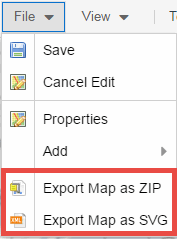
| NOTE: | The Export Map as ZIP option is only available for floorplan map types. |
For information on related help topics: