Use this window to import a saved map. From this window you can navigate to a saved map file and configure the behavior of the imported map.
Access this window by right-clicking a map in the Groups/Maps Navigation Tree left-panel on the Network > Devices tab, and selecting Maps > Import Map.
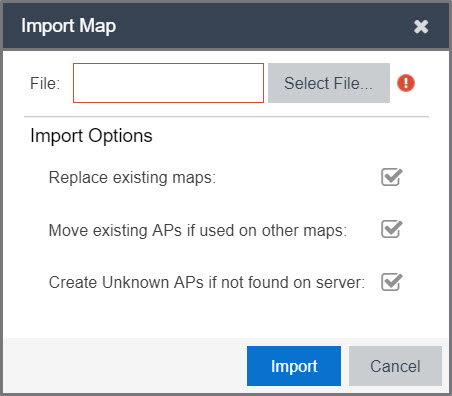
- File
- The file path to the saved map file. Select the Select File button to navigate to the file on your local drive or network.
Import Options
The Import Options section determines the behavior of APs on the map being imported.
- Replace existing maps
- When this checkbox is selected, maps you import replace existing maps with the same name currently in ExtremeCloud IQ Site Engine.
- Move existing APs if used on other maps
- Select this checkbox to move APs currently located on another map in ExtremeCloud IQ Site Engine to the map being imported.
- Create Unknown APs if not found on server
- When this checkbox is selected, APs located on the map being imported not found on the ExtremeCloud IQ Site Engine server are created as unknown APs.
For information on related help topics: