The EAPS tab allows you to access information about any devices configured with Extreme's Ethernet Automatic Protection Switching feature.
Accessing Network Details
- Right-click a map or map tree in the left-panel.
- Select Network Details from the drop-down list.
- Select EAPS Summary.
| NOTE: |
For an alternate way to access the EAPS Summary tab:
|
EAPS Summary Tab
The EAPS Summary tab displays a list of the EAPS domains, including their status, name, the control VLAN name, and the IP addresses of the devices utilizing the EAPS domain.
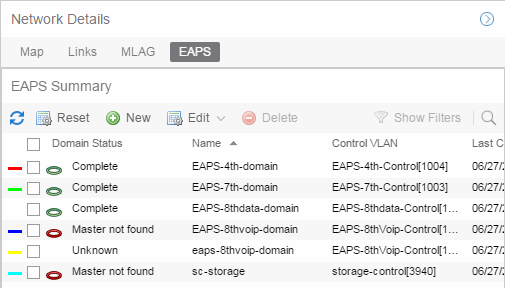
Selecting the checkbox associated with an EAPS domain highlights any devices containing ports associated with the EAPS domain by surrounding the device in a box with a color-coded title bar containing the EAPS name.
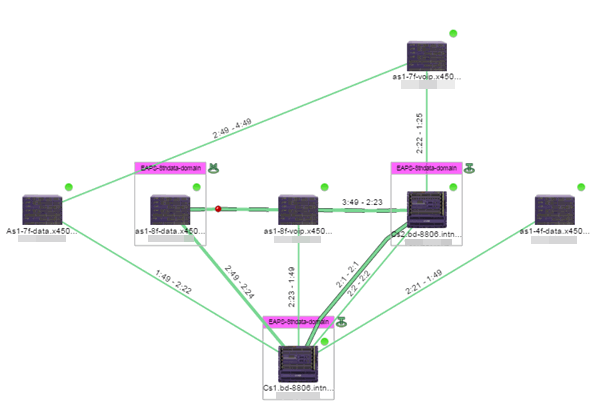
Selecting multiple EAPS domains assigned to the same device adds a new title bar to the box containing the EAPS name and associated color.
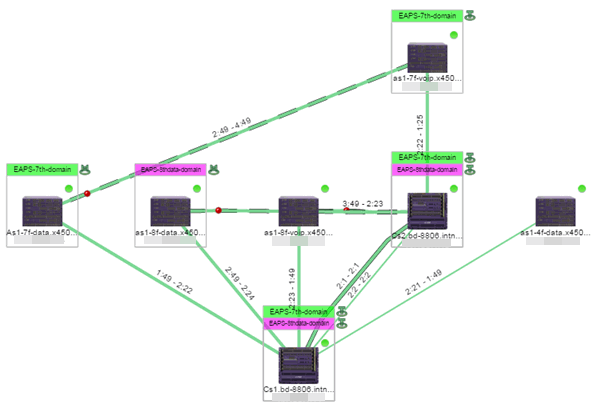
An icon next to the title bar indicates if the node is a master node, indicated by an "M" icon  , or if the node is a transit node, indicated by a "T" icon
, or if the node is a transit node, indicated by a "T" icon  .
.
The color of the ring icon indicates the status of the domain:
- Green
 — Indicates all domains in which this device participates are fully operational
— Indicates all domains in which this device participates are fully operational - Yellow — Indicates one or more of the domains is not fully operational, but is in a transitional state or an unknown state (as when the device is SNMP unreachable)
- Red
 — Indicates one or more of the domains is not operational (the device's master domain is in a failed state or a transit node is in a "links down" state)
— Indicates one or more of the domains is not operational (the device's master domain is in a failed state or a transit node is in a "links down" state) - Grey — Indicates the EAPS domain is disabled
When selecting an EAPS domain, link information is also displayed. A single green line means a link that is not shared, while a dashed line between devices means the link is shared. A red dot icon on a shared link indicates the secondary link is blocked.

You can view additional details about the EAPS domain by right-clicking an EAPS domain on the EAPS tab and selecting EAPS Details to open the EAPS Detail view.

The top of the EAPS Details view displays a summary of the EAPS domain, identical to the information displayed in the EAPS tab. At the bottom of the window are three sub-tabs, which display additional information:
- Devices — Displays information about the devices using the EAPS domain.

- Ports — Displays information about the shared ports associated with the EAPS domain.

- Links — Displays links between devices using the EAPS domain.

- Master VLAN Details — Displays details about the master VLAN associated with the EAPS domain.
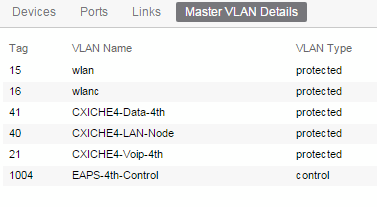
Selecting the New EAPS Domain button opens the New EAPS Domain wizard, which allows you to create a create a new EAPS Domain.
For information on related help topics:
For information on related topics: