The ExtremeCloud IQ Site Engine Maps lets you import saved maps of devices and wireless access points (APs) from your local drive or network, and configure the behavior of the imported maps.
In order to edit maps, you must be a member of an authorization group assigned the OneView > Maps > Maps Read/Write Access capability.
Importing a Map
To import a saved map:
- Right-click a map in the left-panel Groups/Maps Navigation Tree and select Maps > Import Map.
The Import Map window opens.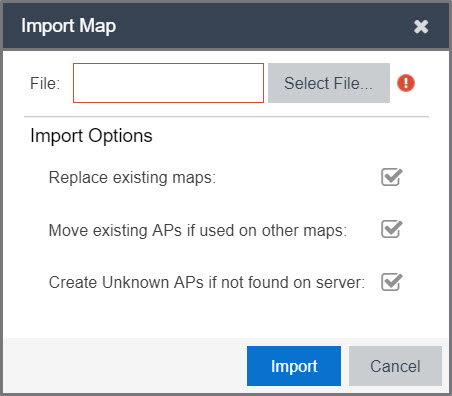
- Select the Select File button to navigate to the map on your local drive or network.
- Configure your import options to determine the behavior of maps being imported:
- Select the Replace existing maps checkbox to replace existing maps in ExtremeCloud IQ Site Engine with maps you import with the same name.
- Select the Move existing APs if used on other maps checkbox to move APs currently located on another map in ExtremeCloud IQ Site Engine to the map being imported.
- Select the Create Unknown APs if not found on server checkbox for APs located on the map being imported that are not found on the ExtremeCloud IQ Site Engine server.
- Select Import.
For information on related help topics: