The Sites Impacted by Highly Utilized Ports report detailed information about the ports for which utilization statistics are above the threshold you configure. A port is displayed in the report if the port is up and historical data collection has been enabled on the device long enough for statistic collection.
| NOTE: | Use the Port Capacity Chart section of the Impact Analysis options to configure the threshold ExtremeCloud IQ Site Engine uses to determine port utilization. |
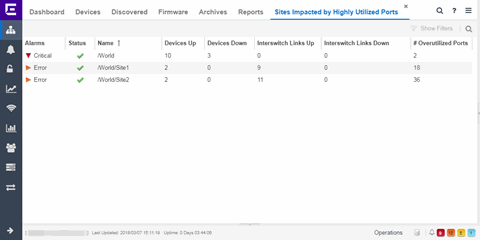
The following columns are included in the report:
- Alarms
- Shows the most severe alarm triggered by a device included in the site. The severity of the alarm is indicated by the following icons:
- Critical (
 ) — A problem with significant implications.
) — A problem with significant implications. - Error (
 ) — A problem with limited implications.
) — A problem with limited implications. - Warning (
 )— A condition that might lead to a problem.
)— A condition that might lead to a problem. - Info (
 ) — Information only; not a problem.
) — Information only; not a problem. - None (
 ) — No alarms on the device.
) — No alarms on the device.
- Critical (
- Status
- Indicates whether the site is up or down, based on the percentage of devices in the site with which ExtremeCloud IQ Site Engine can communicate (Status of Up). A green check mark indicates the site is up, while a red X icon indicates the site is down.
Use the Devices Up for Site Up (percent) field on the Impact Status Options tab to configure the threshold ExtremeCloud IQ Site Engine uses to determine if a site is up. The threshold is calculated as the ratio of devices in a site with a Status of Up to the total number of devices in the site.
- Name
- The name of the site.
- Devices Up
- This column indicates the number of devices with a Status of Up in the site.
- Devices Down
- This column indicates the number of devices with a Status of Down in the site.
- Interswitch Links Up
- This column indicates the number of Interswitch Links with a Status of Up in the site.
- Interswitch Links Down
- This column indicates the number of Interswitch Links with a Status of Down in the site.
- # Overutilized Rate
- The number of ports with utilization percentage you configure as unacceptable in the Port Capacity Chart section of the Impact Analysis options
For information on related help topics: