The Report Designer lets you create custom reports by selecting from a list of available Analytics, Control, Console, and Wireless dashboards (system reports), and customizing the report component panels to meet your specific needs. The Report Designer also lets you create a new report based on individually selected components. When a report is created, it is available from the report catalog in the Reports tab.
The Report Designer can be accessed from the Reports tab. In order to use the Report Designer, you must be a member of an authorization group that is assigned the XIQ-SE OneView > Access OneView and XIQ-SE OneView > Access OneView Administration capabilities.
Customizing a System Report
Use the following steps to customize an existing system report. The customized report replaces the original report in the Reports tab and all other places in ExtremeCloud IQ Site Engine where that report is used.
For example, you want to delete some of the dashboard panels and change some of the dashboard components in the ExtremeControl System report.
- Select the Reports tab in ExtremeCloud IQ Site Engine and then select the Report Designer.
- Select the system report you want to customize in the System Reports section. In the example below, ExtremeControl > ExtremeControl System report is selected. (Use the scroll bar to view the complete list of available reports.) The report becomes available to edit in the right panel.
- Change the report:
- Drag and drop the components that you want displayed in the dashboard.
- When in place, the components are a live preview of the data.
- Drag and drop the components that you want displayed in the dashboard.
- When you have finished making changes to the report, select the Save button. The report is populated with data and displayed in a new tab as a way to preview the report. The name of the customized report is added to the My Reports section.
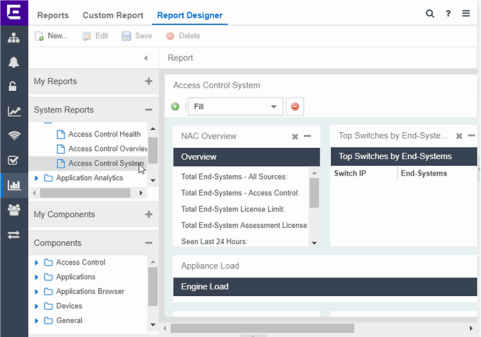
The custom system report is available in the Reports catalog and replaces the original system report. If you delete the customized system report, the report changes back to the original system report.
For information on related help topics: