Use the Restore Archive window to restore saved (archived) device configuration files to
one or more devices. Saved configurations are listed in the
left-panel of the Archives tab under the
appropriate archive and version. Each configuration displays an icon that
identifies the type of saved data:
device configuration data ( ), capacity planning
data (
), capacity planning
data ( ), both device configuration and capacity planning
data (
), both device configuration and capacity planning
data ( ). Only configurations that include device configuration data (
). Only configurations that include device configuration data (  and
and
 ) are available
to be restored.
) are available
to be restored.
A configuration can only be restored to a device with the same IP address. This means the device from which an archive is saved and the device to which the archive is restored must be identical. Configurations can be restored to a single device or multiple devices. A TFTP or FTP server must be running to restore a configuration.
To access the window, right-click an archive version or an archive configuration from the left-panel of the Archives tab or from the main panel and select Restore.
Archive Version Selection Window
Use this window to select an archive version or single configuration to restore. Select the archive version or configuration in the Archives list and select the right arrow button > to move it to the restore list. If you select an archive version, use the left arrow button < to remove any individual configurations included in the archive version you do not wish to restore.
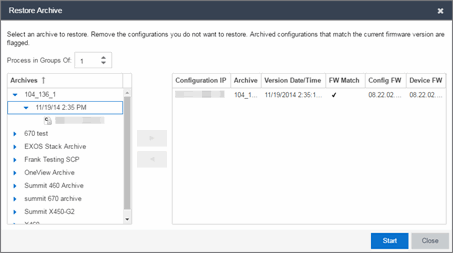
Archives
This panel displays your current archives as they are listed in the
left-panel of the Archives tab.
Below each archive name are the archive versions, displayed by the date
and time the archive occurred. Under the versions are the individual configurations, listed by
IP address of the device.
Each configuration displays an icon that identifies the type of saved data:
device configuration data ( ), capacity planning
data (
), capacity planning
data ( ), both device configuration and capacity planning
data (
), both device configuration and capacity planning
data ( ). Only configurations that include device configuration data (
). Only configurations that include device configuration data (  and
and
 ) are available
to be restored.
) are available
to be restored.
Expand the folders under the Archives tree and select the archive version or configuration you want to restore. Select the right arrow button > to add the configurations to the Configurations to Restore table.
| TIPS: | If you open the Restore Archive window from an archive version or configuration in the left-panel
of the Archives tab,
the selected configuration(s) automatically displays under Configurations to Restore. Check the FW Match column to see if the current firmware version on the device matches the firmware version on the device at the time of the archive. |
|---|
Configurations to Restore
Displays the configurations you selected to restore. Select a configuration and use the left arrow button < to remove any individual configurations you do not wish to restore.
- FW Match
- A
 indicates the current firmware version installed in the device matches
the firmware version installed in the device at the time of the
configuration save.
indicates the current firmware version installed in the device matches
the firmware version installed in the device at the time of the
configuration save.
- Right Arrow Button
- In the Archives tree, select the archive version or configuration you want to restore, and select > to add it to the Configurations to Restore table.
- Left Arrow Button
- Select a configuration in the Configurations to Restore table, and select < to remove it from the table.
Restore Configurations Window
Use this window to configure restore parameters, initiate the restore operation, and monitor restore progress. Devices that require a restart automatically restart after the restore is complete.
- Show all devices/Show only incomplete and failed
- When the restore operation starts, the device list table updates with
status information for each device. An alert icon
(
 ) appears in the Alert column of the table if a
restore
operation fails for a specific device. Use these radio buttons to show all devices or show only those
devices whose restore operations are incomplete or failed.
) appears in the Alert column of the table if a
restore
operation fails for a specific device. Use these radio buttons to show all devices or show only those
devices whose restore operations are incomplete or failed.
- Device List Table
- A list of the devices you selected for
your restore operation. When the restore is started, this table updates
with status information for the restore operation:
- Alert — an alert icon
 appears in the Alert column if a restore operation fails for a specific
device.
appears in the Alert column if a restore operation fails for a specific
device.
- IP Address — The device's IP address. Chassis that support Distributed Forwarding Engines (DFEs), such as the N-Series, display a single management IP even though there may be multiple DFE modules in the chassis.
- Configuration — The name of the configuration file being restored.
- Status — The status of the operation for that particular device: Success or Failure.
- Operation — The type of operation performed: Configuration Restore.
- % Progress — A progress bar showing the percent completed of the operation.
- Bytes Trans. — The number of bytes transferred during the operation.
- Message — A message relating to the status of the operation.
- Alert — an alert icon
- Status Summary
- When the restore is started, this area updates with status information for the restore operation.
- Restore Type
- The restore is performed in
parallel (simultaneously) on the number of devices
specified in the Process in Groups Of field. By default, the restores occur
in sequential order (Process in Groups Of: 1). This is to protect against possible
isolation of other devices on the restore list.
CAUTION: Because some devices automatically restart following a restore operation, performing a Restore Type greater than 1 may isolate other devices in the restore list, causing their restores to fail. Use a Process in Groups Of value of 1 (perform the restore serially,) unless you know it is safe for the selected network devices to restart simultaneously.
- Start Button
- Initiates the restore operation. The table at the top of the window and the status area in the bottom left of the window update with status information.
For information on related help topics: