The Devices Not Running Reference Firmware report displays detailed data about the devices included in the Devices Not Running Reference Firmware pie chart on the Inventory Dashboard.
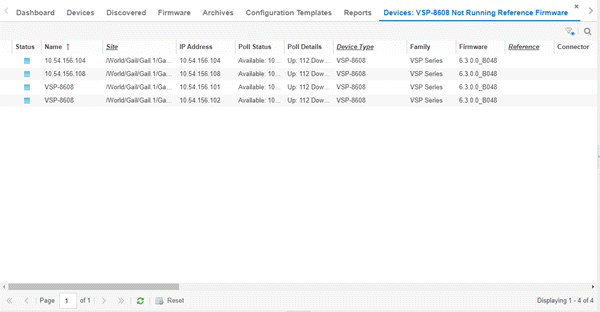
- Filter

- To filter the data in the tables, use the filter functions.
- Search

- To search for specific data, select the magnifying glass icon to open the Search bar, which allows you to search for full or partial matches on all fields.
Table Columns
The table includes the following columns:
- Status
- Indicates the current status. Status health is indicated by a color:
 (Green) Up — Up with no alarms.
(Green) Up — Up with no alarms. (Red) Critical — Down with alarms with significant implications.
(Red) Critical — Down with alarms with significant implications. (Orange) Error — A problem with limited implications.
(Orange) Error — A problem with limited implications. (Yellow) Warning — Up, but with an alarm that might lead to a problem.
(Yellow) Warning — Up, but with an alarm that might lead to a problem. (Blue) Info — Information only; not a problem.
(Blue) Info — Information only; not a problem.
- Name
- The name of the device, which you select when you configure the device for ExtremeCloud IQ Site Engine
- Poll Type
- The poll type ExtremeCloud IQ Site Engine uses to discover devices: SNMP, Ping or Not Polled.
- Admin Profile
- The Admin profile for the device, assigned when the device was configured in ExtremeCloud IQ Site Engine.
- Client Profile
- The client profile for the device, assigned when the device was configured in ExtremeCloud IQ Site Engine.
- Context
- Displays a string that indicates how the device behaves, depending on whether the device is a router or a switch.
- IP Context
- Displays a device's IP address with the context appended to the end of the address following a colon.
- Trap Status
- Indicates whether a trap receiver is configured, not configured, or not supported for the device.
- Syslog Status
- Indicates whether the device is configured to send information to the syslog or if it is not supported for the device.
- Updates
- The firmware release status for the device according to the results from the
latest Check for Firmware Updates operation.
Hover over the column to display a tooltip describing the status.
- Firmware Up To Date — The device is running the latest release of firmware.
- New Firmware Release Available — There is a new release of firmware available for
this device. Select the Menu icon (
 ) or right-click the icon and select More Actions > View Available Firmware Releases to open
a window listing the current firmware releases available with links to download
the firmware.
) or right-click the icon and select More Actions > View Available Firmware Releases to open
a window listing the current firmware releases available with links to download
the firmware. - Device does not support Firmware Updates feature — This device does not support the Check for Firmware Updates feature.
- Config Changed
- Indicates if the archived configuration for the device has changed in the last 30 days.
- Uptime
- The amount of time, in a days hh:mm:ss format, that the device has been running since the last start-up.
- Nickname
- The nickname of the device, which you select when you configure the device for ExtremeCloud IQ Site Engine
- Description
- A description of the device, which can include the device's operating system, the firmware ID number, and other identifying information.
- Network OS
- ExtremeCloud IQ Site Engine's classification of the Network Operating System installed on the device. This allows ExtremeCloud IQ Site Engine to provide the appropriate scripts and workflows on a device's Tasks submenu when the device's Network OS matches one of the Network Operating Systems defined for the script or workflow.
-
NOTE: ExtremeCloud IQ Site Engine displays Unknown for devices before their Network OS is determined via a script or workflow (for example, onboarding new devices or when Network OS Grouping has not been provided for the device type).
Buttons
Use the buttons at the bottom of the table to perform the following functions:
- Reset (
 )
) - To clear the search field and all filters, and to refresh the data table, select the Reset button.
For information on related help topics:
 )
)